When Check marked,
the Import New Products Option will expand to provide additional options. All new products are imported with an
inactive status. This gives you the
opportunity to review each product, set pricing, and make any other changes you
want. When you are ready change the
status to active for any products you want to sell.
New
Categories will also be inactive until you review an activate them. If you activate a product but not the
category then the product will not be available through the menu system.
v
If
you have more than 1 web store you can hold down the CTRL Key to select
Multiple Stores.
Note: The New Product Section will
apply only to those web stores selected in the Select Stores to import Into
Selection Box.
v
Category
Option: the category option by default does not categorize the new
products; this prevents new categories from being created in your store/s. However, this also means the newly imported
products will need to be manual categorized.
If you want the new product categorized select the option: “Categorize
New Products”.
v
Attribute
Group Options: as with the Category Option, by default the Attribute Group
Option Neither
creates nor associates any Attribute Groups to the New Products. If you do not
change the option to: “Assign Attribute Groups and Options to Products” the
newly imported products will need the attribute groups manually assigned.
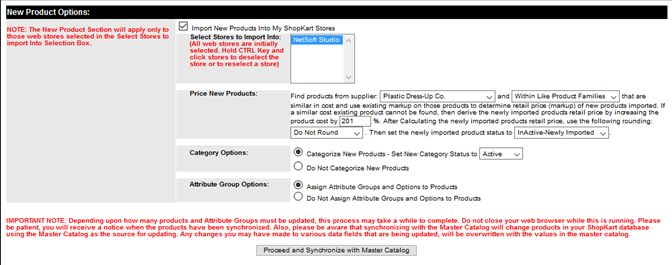
IMPORTANT NOTE: Depending upon how many
products and Attribute Groups a be updated, this process may take a while to
complete. Do not close your web browser while this is running. Please be
patient, you will receive a notice when the products have been synchronized.
Also, please be aware that synchronizing with the Master Catalog will change
products in your ShopKart database using the Master Catalog as the source for
updating. Any changes you may have made to various data fields that are being
updated, will be overwritten with the values in the master catalog.