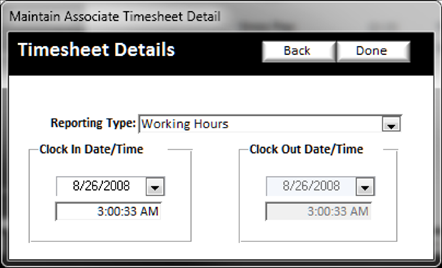The time-sheet/payroll tab allows you to work with the associate’s time-sheets, clock in and clock out times. In this section you will also be able to make any necessary corrections to the current time-sheets as well as review past time-sheets:

To create a new Time-Sheet, simply click on the Add New Button. Only one timesheet may be open at a time, so if there is an open timesheet already you will not be able to add a new timesheet. Also, you will not need to add new timesheets for each pay period as BizWizard Order Manager will automatically create a new time-sheet when the associate clocks in for the first time in a new pay period (See Clock In/Clock Out)
You can use the Clock out Button to force a clock out of an associate that is currently clocked in. To Maintain and Make Changes to an existing time-sheet, simply double click that timesheet in the Yellow Background Text Area (See Understanding Yellow Background Fields) which will bring up the following screen:
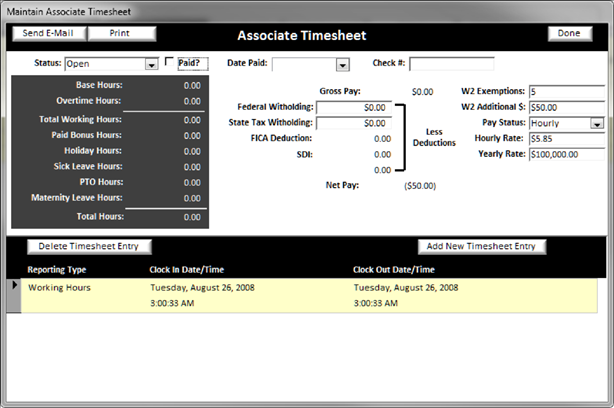
From here you can delete a time-sheet entry, add a new timesheet entry or change an existing time-sheet entry by double clicking the entry you wish to change in the yellow background text area. Changing or adding a new timesheet entry will bring up the following window: