BizWizard Order Manager™ Utilizes two background field coloring schemes to help you know that you can do more with a field to interact with the field. We will discuss what yellow background fields mean in the various situations you will encounter them.
Specifically, yellow background fields indicate you can double click with your left mouse button to perform a task. There are two primary situations whereby the yellow background field comes into play.
There are fields that are yellow background text which means while they are yellow you cannot edit the values of those fields. Mainly because 99% of the time you will never need to enter any information in those fields, however there may be instances whereby you will have to override the data in those fields. So to turn editing on temporarily for those fields, simply double click. In the below example, we have 2 such fields that fit into this category, the city and state fields.
Because BizWizard Order Manager™ will automatically populate these fields with a city and state based upon the postal code you provide in the postal code field, 99% of the time you will never need to override the values. If you ever need to override the values, simply double click the field you wish to override and then you will be granted the ability to change the text of those fields.
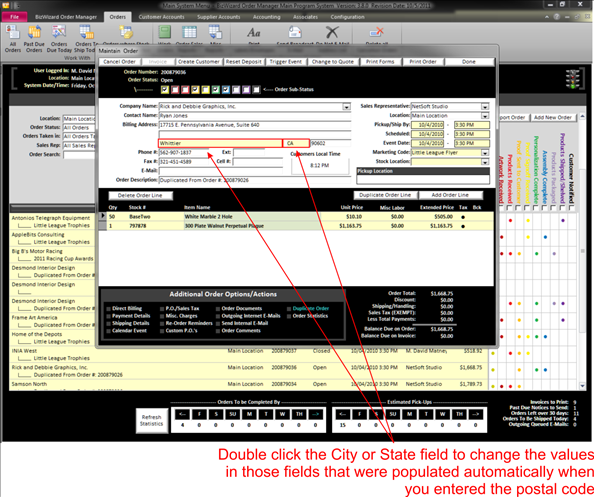
Notice the Pickup/Ship By, Scheduled, and Event Date are also Yellow Background Text. Same process applies. These are initialized for every order, so why are they also yellow background text instead of simply being enterable? For reasons of validation and accuracy, they pull up a window that gives limited entry capabilities and also provides more details about the workload on particular days. For the validation and features reason, these fields must be double clicked in order to initialize them or change them from the default values already populated.
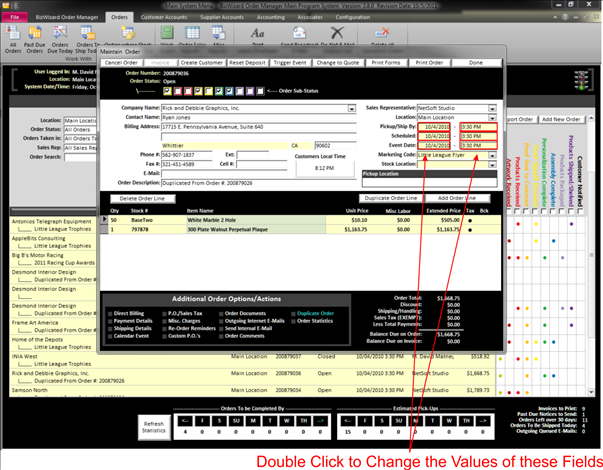
Finally, we have one more scenario whereby a yellow background text field will perform a function. Notice the Marketing Code and Stock Location Fields are pull-down lists, meaning you can click the arrow to the right to gain a list of selectable options. All Pull-down lists in BizWizard Order Manager™ are in yellow background text which allows you to modify the values in those lists. For instance, in the Marketing Code field, if you need to add a new Marketing Code, you can double click the field and, assuming you have authority in the security setup (See Manage Security), you will be allowed to add or remove Marketing Codes from the list. The same is true of Stock Location (See Stock Location Bins), to add or remove selectable items from that list, simply double click the field to be presented with a screen that will allow you to modify the options available.
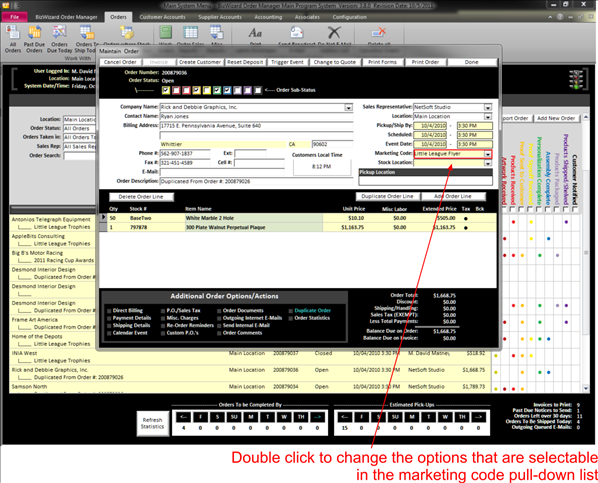
When modifying the options available in pull-down lists, it
modifies it for all orders, not just this order. It also is instantly available
on all other computers in your Network. So if you add a new Marketing Code (See Marketing Codes) for a little league flyer you are sending out,
then all computers and all orders will now have that new option available as a
selectable item in the pull-down list.
Review
v You
can double click in work with screens yellow background text fields to maintain
the item you double clicked
v You
can double click text fields that are yellow background to allow editing of
those fields
v You can double click pull-down list fields that are yellow background text to add or remove items appearing in the list