BizWizard Order Manager™ utilizes another color which is green to signify the ability to expand and view more information or expand and edit more information at a time. Many of the fields in BizWizard Order Manager™ allow you to put in over 64,000 characters of information, such as engraving personalization text, or special instructions of line item notations on Order Line items (See Order Line Items). Yet it’s not feasible to display all that information in certain situations due to the limitations of what can be displayed logically at a given point.
For instance, in the following example, we have 2 Order Line items for the exact same product (See Product Management). Each Order Line item has several lines of information for that line, however only the first line of information can be displayed. We want to change the Order Line item that is being silk-screened, but we are not sure which line item it is. So we can double click the green text area to view the other lines of text that cannot be seen on this screen.
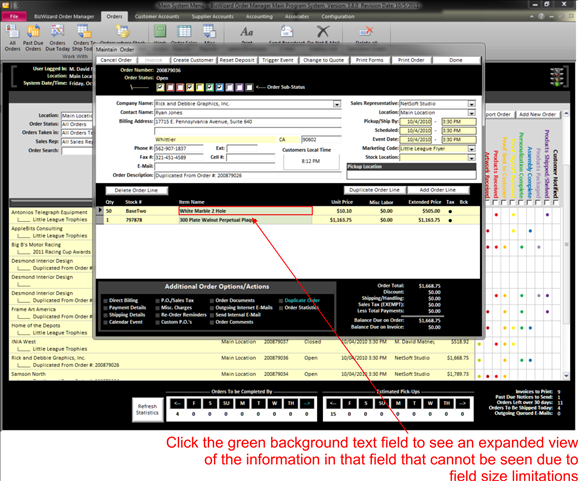
After you have double clicked the Green Background text, you will be presented with a window that shows the complete information that is contained in that field. This is shown in the following example:
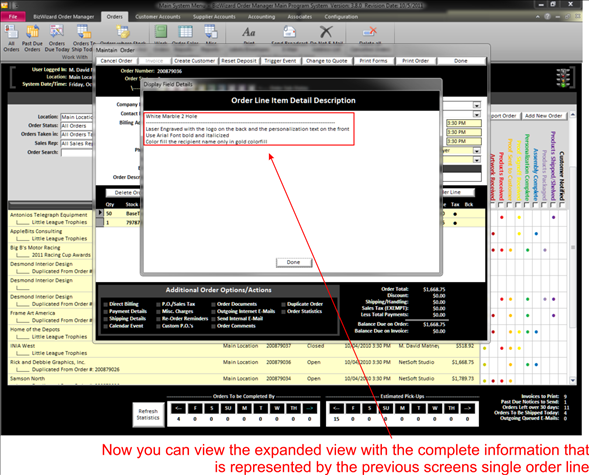
What we just looked at were green text fields that cannot be changed. Sometimes you will encounter fields in green text background that you can type directly into those fields. The fields will accept slightly over 64,000 characters of data to be typed, but are not large enough to show all that information. If you encounter a green text field that is editable, you can double click that field to gain a larger entry field box allowing you to work with a larger subset of the data in that field. Let’s take a look at the following example where we have an Order Line item (see Order Line Items) showing in a window. There are three green text fields, Special Instructions, Personalization text and line item notations. We can double click any of these fields to gain a larger entry box to work with a larger subset of the data in that field.
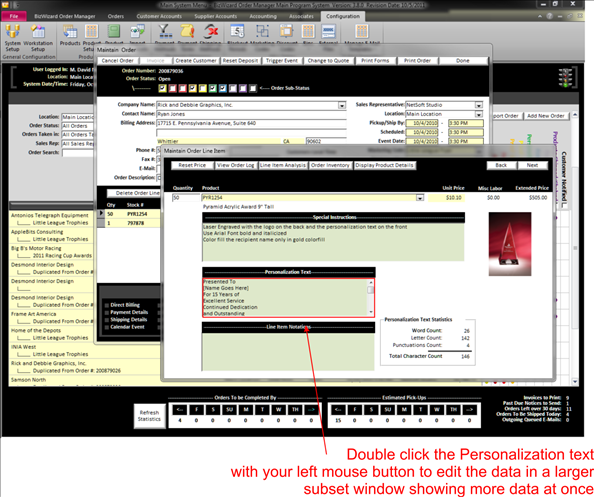
This will bring up the following window which will show more of the values in the Personalization text field in a larger subset and can be edited. When done editing in the larger subset, simply click done
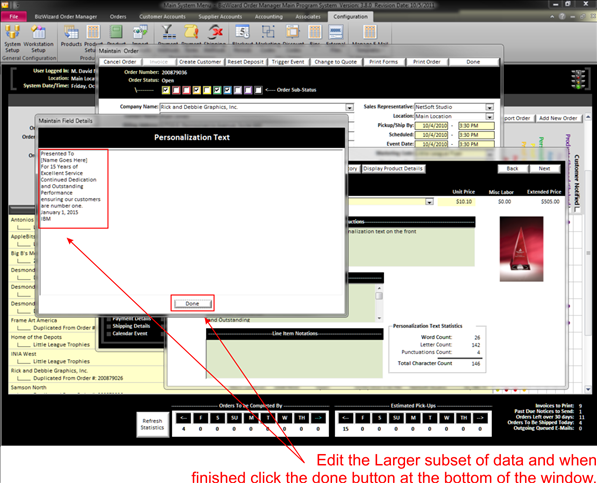
Review
v Green
Background Text fields that are non-editable will display
larger subsets of data, also non-editable.
v Green Background Text Fields that are editable will allow you to edit larger subsets of data.