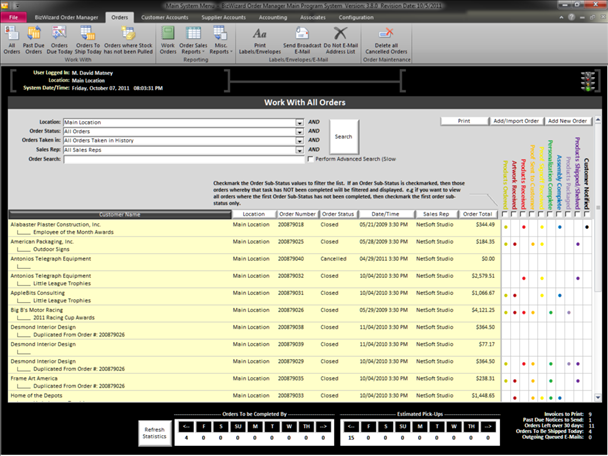BizWizard Order Manager™ utilizes an Office 2007/2010 Style menu System. In this section we will learn how to use the menu to navigate to the various portions of BizWizard Order Manager™. Specifically, let’s take a look at one of the menus in the example below

As you move your mouse over each of the menu titles, the menu will change to the appropriate list of selectable options. Once you select the option of your choice, the menu bar will contract into just menu bar titles as show in the following example:
![]()
BizWizard Order Manager™ lets you decide whether you wish to keep the menu bar always expanded or stay contracted. The default operation is contracted. If you wish to work with the menu back always expanded, simply double click on any one of the menu titles which will force the menu back to stay expanded. If you ever want to go back to the contracted version, simply double click on the menu bar title again.
![]()
If the menu bar is in expanded mode, the entire screen will shift down to make room for the menu bar to sit on your screen in expanded view. It is important to know that expanded view will require a higher resolution monitor than 1024x768 pixels. If in contracted view, the minimum screen resolution required to successfully use BizWizard Order Manager™ is 1024x768 pixels. The following is an example of an expanded menu bar.