On the Configuration Menu System you have an icon named Products as shown below:
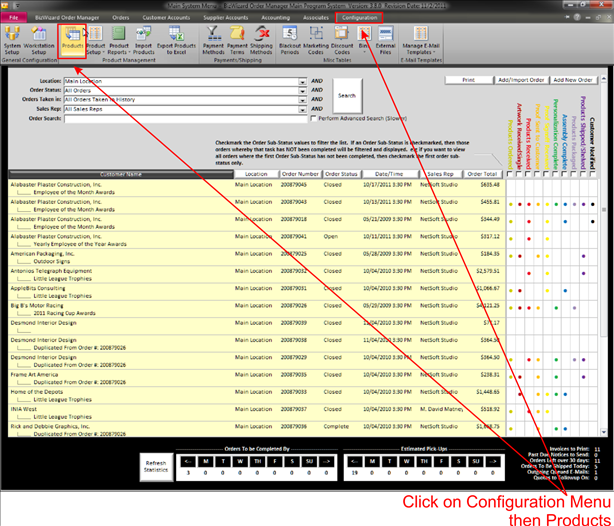
When double clicked it will open the following screen:
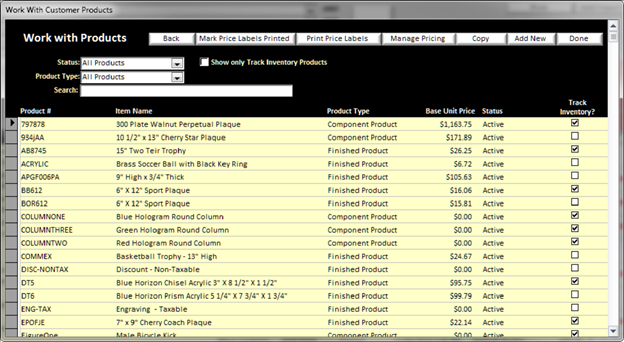
On this screen you have several buttons across the top
v
Mark
Price Labels Printed
Clicking this button sets all print price labels for each product in the system
to show that the price labels are printed.
As changes are made to products, BizWizard Order Manager automatically
queues up that a new price label must be printed if the item #, Item Name or
Price changes. This option resets all
those that are queued to show that they have been printed
v
Print Price Labels
This button initiates the process of printing the queued price labels to Avery
labels
v
Manage Pricing – This opens up your mass product pricing.
This item is explained in the Mass Product pricing section of this User manual (See Mass Product Pricing Adjustments).
v
Copy– You can
select a product (look for black triangle to the left of the
product line in
the grey box) and press the copy product to copy all aspects of the product selected and
begin editing the newly copied product.
This can be useful if you have several products to input that have
mostly the same information.
v
Add New – Click this button to open the Add New
Product screen.
v
Done
– Click to close the Work with Customer Products screen
v Maintain Products– Simply Double click in the Yellow Background Text Area (See Understanding Yellow Background Fields) for a product you wish to Maintain
The other options to display certain a product line is available by choosing products that
are in a certain category.
v
Status
Ø
All Products – Select this to view all products. Check mark the Show only Track Inventory
Products box to display only products that are being tracked in inventory.
Ø
Active – Show only products that are currently
in an Active status
Ø
In-Active – Shows only products that are
currently in an In-Active status
Ø
All Products – Select this to view all products.
Ø
Finished Products – Shows all products that are in the Finished
Product category
Ø
Component Products – Shows all products that are in the
Components Product category
v Search – Allows you to enter a searchable term that will display all products Associated with the term inputted.