Each business accepts different payment methods, so you will need to setup and configure the payment methods you accept for your store location.
To get started click on the Configuration Menu System
then on the payment methods icon:
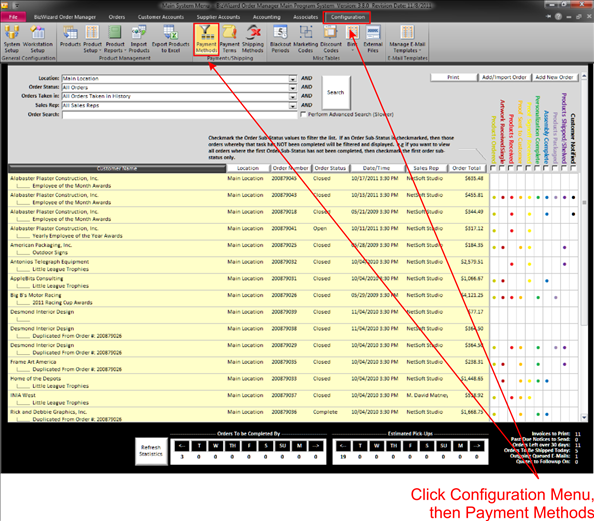
This will open the Work with Payment Method window as shown below:
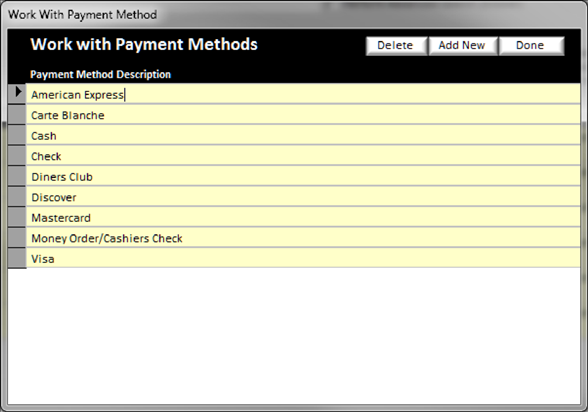
In this window you can add, edit and delete payment methods to fit your store environment.
v
Add New
– To add a new payment method click on the Add New Button in the top
right area of the Work with Payment Methods Window.
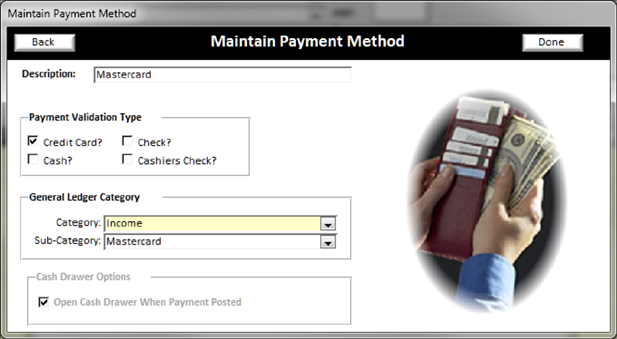
Ø Enter the description of the payment method
Ø Enter the Payment validation type
Ø Enter the General Ledger Category and Sub-Category from the drop down lists
v
Edit
– To edit an existing payment method, double click on any existing product family to open the Maintain Payment window.
v Delete – To delete a payment method, click once on the payment method and ensure that the record is selected (look for the black triangle next to the selected product family), then click the Delete button in the top right area.