To setup the terms you will accept for payments, click on the Configuration Menu System then on the payment terms icon:
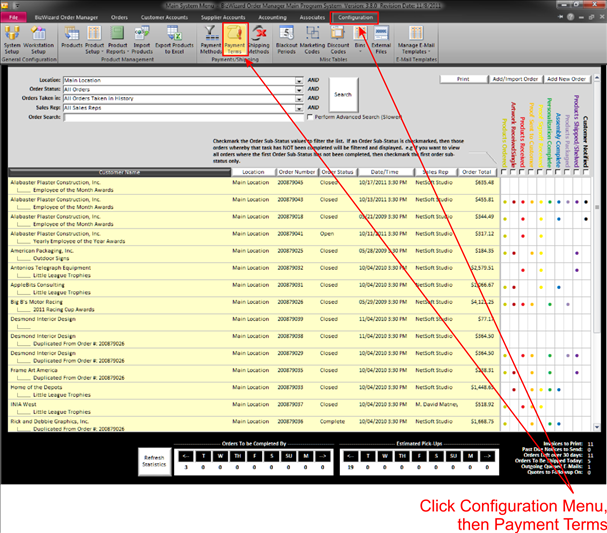
Then the following window will pop up:
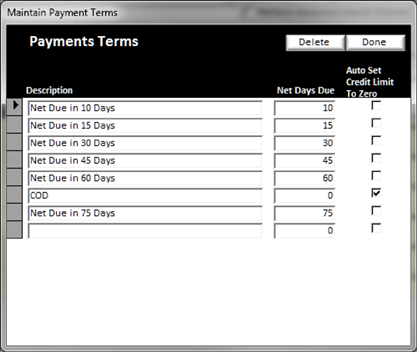
Here you will see a list of payment terms that can be edited or deleted.
There are three columns:
v
Description
– Enter the description of the payment term
v
Net Days
Due – Enter the number of days this payment term will be used. Invoice Due dates will be calculated based
upon the net days due value specified here and then padded by an extra 2 days
to allow for postal mail delivery time.
So 10 days due gives 12 days from the day the invoice is printed and
mailed.
v Auto Set Credit Limit to Zero – Check mark this box if you want the customer credit limit to be set to Zero automatically when this is chosen as a payment term on the Maintain Customer screen (See Payment Terms/Credit Limits).
To delete a payment term, click on the box to the right of the line you want to delete. Verify that the black triangle is on the correct line, then click on the delete button.
When finished, click the done button to close this window.