To setup a certain day or time period you do not want to schedule orders for is a simple process by using the Setting up Blackout Periods function. If an associate (See Associates) tries to schedule an order (See Order Dates) to be worked on or completed that conflicts with a black out date, it will cause an error message notifying the associate that the date is blacked out to schedule the order on and why or what the reason is.
To setup a blackout period, click on the Configuration Menu System and the Black Out Period Icon:
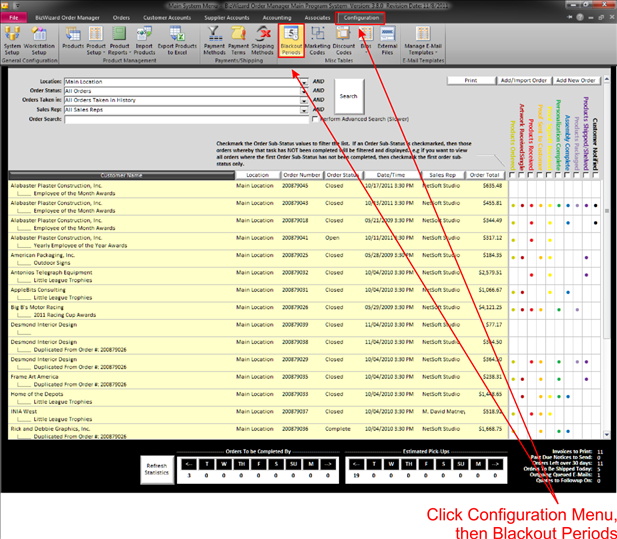
Then the Work with Order Blackouts window will pop open:
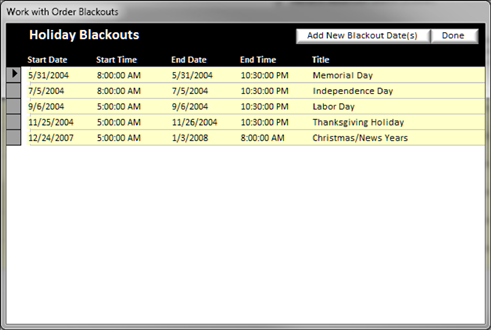
In this window, you can add a new black out date by clicking on the Add New Button on the top of this screen. You can also edit a black out date already listed by double clicking on item you want to edit.
When you add or edit a black out date the Maintain Holiday Blackout Periods window will pop open:
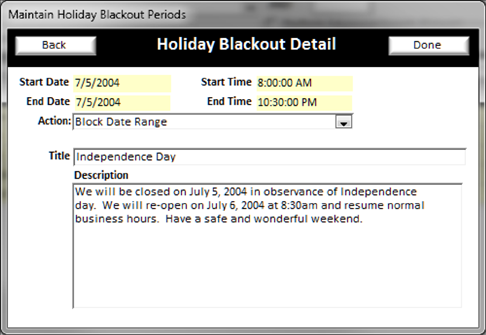
In this window you will enter several pieces of information:
v
Start
Date – Enter the Beginning Date of the blackout period by double clicking
the yellow background text area for the date (See Understanding Yellow Background Fields)
v
Start
Time – Enter the starting time of the blackout period by double clicking
the yellow background text area for the date (See Understanding Yellow Background Fields)
v
End Date
– Enter the Ending Date of the blackout period by double clicking the yellow
background text area for the date (See Understanding Yellow Background Fields)
v
End Time
– Enter the ending time of the blackout period by double clicking the yellow
background text area for the date (See Understanding Yellow Background Fields)
v
Action
- From the drop down list you have two selections to choose from
Ø
Block Date Range- Does not allow you to schedule orders on blackout date(s)
Ø
Issue Warning Only- Causes BizWizard Order
Manager™
to pop up a warning if an order is scheduled to be worked on or completed on
the black out date(s) (See Order Dates).
v
Title
– Enter the name of your black out period
v Description – Enter the description of the blackout date