If you offer volume (quantity) Discounts you need to setup discount schedules for the products (See Product Management) that you offer. You can setup one or as many discount schedules as you would like.
The purpose of this feature is to have BizWizard Order Manager™ calculate the correct pricing on a product that is ordered based upon the quantity (See Order Line Items). BizWizard Order Manager™ will change the price on a product if a Volume Discount schedule has been setup for a product (See Maintain Products).
To setup a discount schedule, click on the Configuration Menu System across the top, then the Product Setup Icon and finally the Volume Discount Schedule Icon from the drop down list:
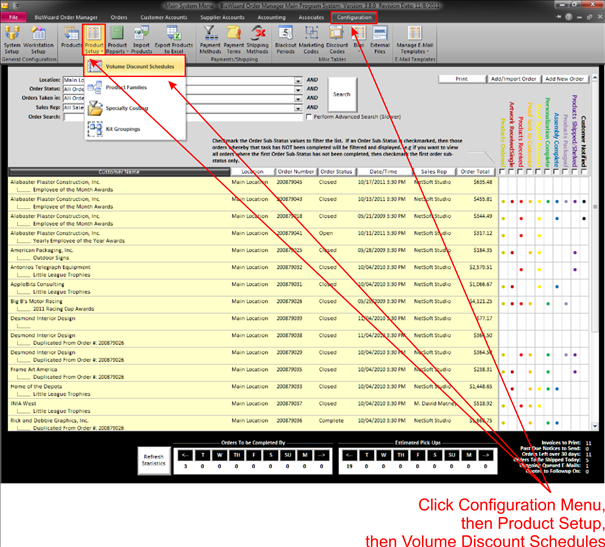
The Work with Volume Pricing Discount Window will pop up:
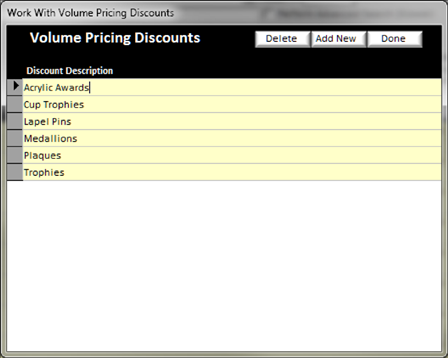
In this window you will have a list of Volume Discounts already created (if any) and three buttons on the top right of this screen.
v
Delete
– Select the Discount from the list and click on the delete button to delete a
Volume Discount
v Add New – Click on the add new button to add a new discount schedule
v Done – Closes this screen
On the Add New Button or if you double click on an existing Discount schedule the following screen will appear:
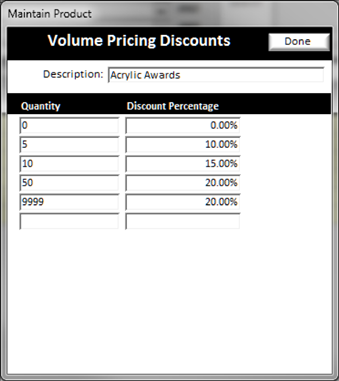
On this screen you have a few blocks to fill in.
v Description – Enter the name of this discount schedule
v Quantity – Enter the Quantity Break you want to schedule. The first entry must be 0, and the discount percentage should be 0%, then the next entry is where you want the discount to start. Let say that a product cost $100 at full price, below is the discount schedule and the result of a $100 product price:
Quantity Discount
Percentage Result
0 0.00% 0-4 pieces = $100
5 10.00% 5-9 pieces = $90
10 15.00% 10-49 pieces = $85
50 20.00% 50-9998 pieces = $80
9999 20.00% A GREAT ORDER!
You can setup as many Volume Product Discount schedules as you like. The volume discount schedules are then made available for selection on a product by product basis when you enter a product into the database under the Maintain Product screen (See Maintain Products)
NOTE: A Volume Discount Schedule Entry of Quantity
0 is required and must be entered or pricing will not calculate correctly
during order entry