Configuring External Files allows you to activate and/or disable software products you currently use in conjunction with BizWizard Order Manager™
To configure External Files, click on the Configuration Menu System, then click on the External Files icon
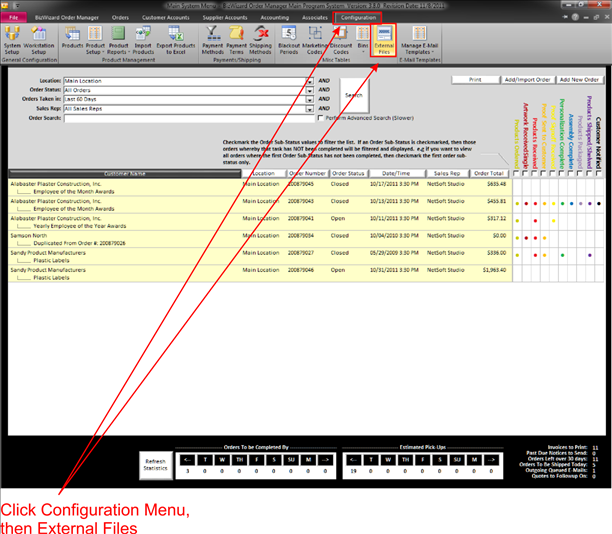
This will open the External Files Setup window
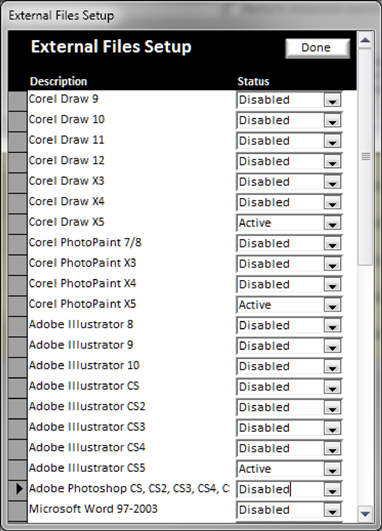
In this window is a list of programs that you can create an external file from on an order. When creating a file, you are asked for the Document type to open up the appropriate program. Review the list and simply change the status to Active or Disabled on each of the programs listed.
You cannot add programs that are not listed. If you have a program that you want to import with Order Manager to save, you will need to contact NetSoft Studios with that request.
When complete with updating this list, click done to close this window.
Now when working with orders, you will have a list of your entire active programs to choose from when creating an external file (See Order Documents (External Files)) into Order Manager. This list will appear when you click on Order documents when working with an order.
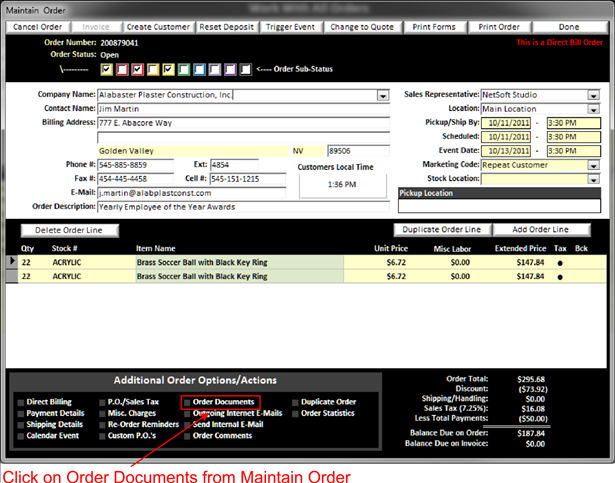
Then click on New Document to open the Create New Order External Document window
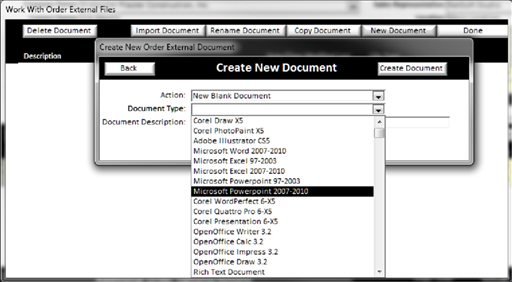
Now from the drop down list you can select from all the external files programs you have setup to be active. This will cause the appropriate program to open and allow you to create your document. Then when you save the document, it will save it in a directory that BizWizard Order Manager™ will track and keep organized by order. So when you need to open the file at a later time, you simply need to open the order, click on Order Documents and double click on the appropriate file to open.