The minimum to be entered are the Associate’s name, Password and select either Active or In-Active for this associate. On the demographics tab there are several items to enter:
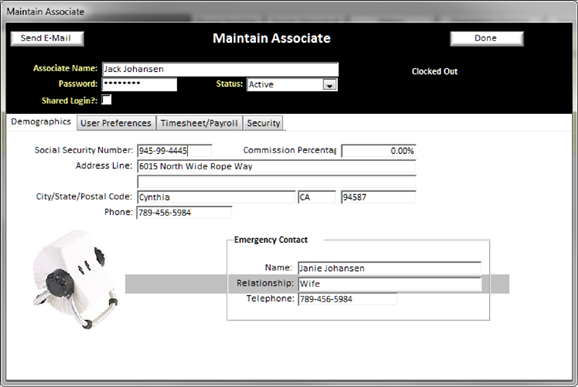
v
Associate
Name – Provide the Full Name of the Associate
v
Associate
Password – the password will not be visible as you type it, but this
password will be used to login to BizWizard.
The Associate can change it after you login to something only they know
(See Change Password/Preferences)
v
Status
– Associates cannot be deleted once entered (This is because associates may be
linked to orders as the order taker, or in other logs within BizWizard Order
Manager™),
however they can be made In-Active which prevents them from logging into the
software as long as they are in an In-Active Status
v
Shared
Login? – Allows you to create a generic login for use on shared computers,
such as counter computers. A Shared
login should be setup with limited security.
When interacting with Orders, Customers, etc. in BizWizard while logged
into a Shared Login, BizWizard Order Manager™ will always request the name of the person
that is performing the action, such as adding an order, maintaining an order, etc.,
however it will use the security settings of the Shared Login Associate to
determine permissions to various aspects of BizWizard Order Manager™
v
Social
Security Number: - Enter Associates SSN
v Commission Percentage: If the Associate is to earn commission on sales that are
specialty costing product sales (See Specialty Costing
and Product Management)
(i.e. sales of products where specialty costing has been turned on) then the
commission sales report will use this percentage to calculate which percentage
of the profit portion of the sales the employee should be paid.
NOTE:
This commission is only applied to the profit portion of the sale and
only applies to line items where specialty costing has been turned on for a
product.
v
Address Line: - Enter the address of the employee
v
City/State/Postal
Code: - Enter the correct
information for this employee
v
Phone: - Enter Associates Phone #
v Emergency Contact: - Enter the Associates Emergency Contact Information