Inventory Details
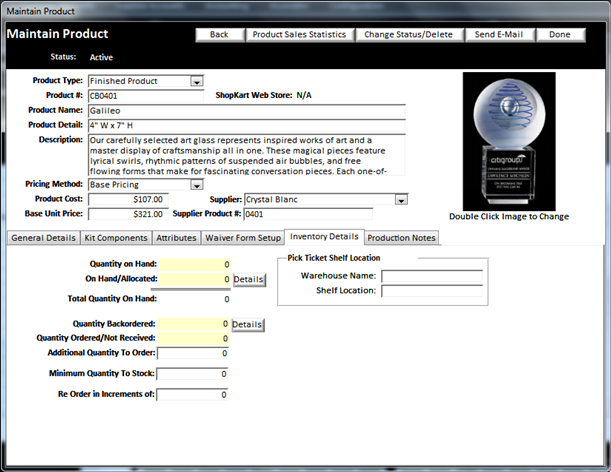
In the Inventory Details section, you will need to enter the following details:
v
Vendor:
- Select the vendor from the drop down list.
This list is populated by all active Suppliers you have.
v
Vendor
Product #: - Enter the vendor’s product # Associated with this product. It may be different than the # you use.
v
Quantity on
Hand: - Enter the actual # of products you have currently in inventory
v
On Hand/Allocated: - This number will reflect the number
of products you already have on hand and are already assigned to an order
v
Total
Quantity on
Hand: - This is the amount of products you have remaining in stock that
have not been allocated.
v
Quantity Backordered: - This is the amount of
product you have
on backorder with a vendor
v
Quantity Ordered / Not Received: - This is the
amount of product you have on order, but have not received into inventory yet.
v
Additional
Quantity to
Order: - You can enter additional quantities to order. This will be added to the Stock Inventory List that needs to be ordered.
v
Minimum
Quantity to
Stock: - Enter the number of pieces you want to stock. If the quantity on hand falls below this stock level, it will
add items to the Stock Inventory list that needs to be ordered.
v Re Order in Increments of: You can enter the number that you wish to order when an inventory falls below a minimum stock level. This can be useful if you want to order case quantities to ensure you get the best possible pricing.
v Pick Ticket Shelf Location: Identifies the warehouse
and location within the warehouse to find items. A warehouse can be your store, or a secondary
building that you use to warehouse products.
Ø
Warehouse
name: - This is the name of the warehouse that the in stock quantity is located
Ø Shelf Location: - This is the shelf location the in stock product is located.
