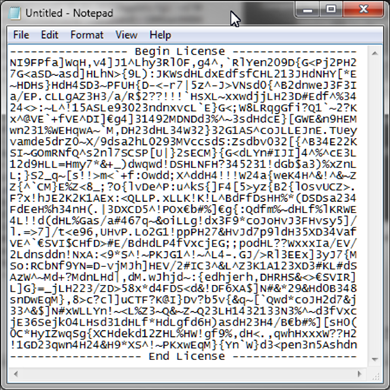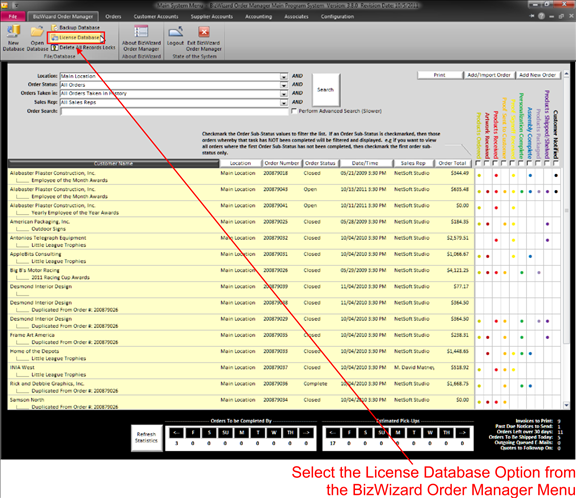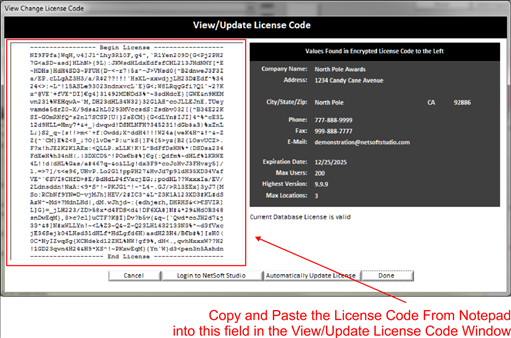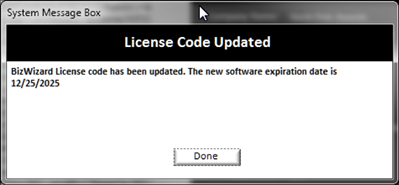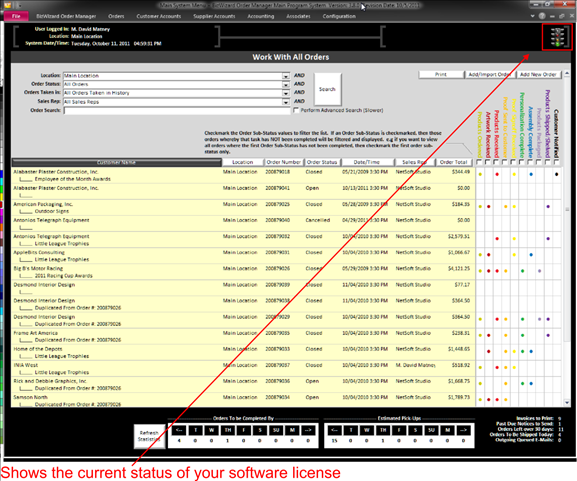License Database
To license your database simply contact NetSoft Studio. After NetSoft Studio has created your BizWizard Order Manager™ license you will receive an e-mail with your license along with instructions on copying and pasting the license into BizWizard Order Manager™ as shown in the following example. The license file attached to your license e-mail will look similar that shown in the following example:
|
|
After you receive this e-mail simply open BizWizard Order Manager™ and go to the BizWizard Order Manager™ menu and click on license database as shown below:
|
|
This will bring up the following screen:
|
|
Then click on the Done Button and you will receive a confirmation message as shown in the following example that will confirm the expiration date of your license.
|
|
At this point the stoplight shown in the upper right corner of the BizWizard Order Manager™ main menu will update to show a green light the stoplight is an indication to let you know when you're software is green which is good to go, yellow which means your software is expiring within 3 days and red which means your software has expired. You can also click on the stoplight to gain more information about your license status.
|
|
NOTE:
When the stoplight turns yellow, it is time to contact NetSoft Studio about
License Renewal.
However, if you are on a monthly payment plan for your
software, your license will automatically be renewed by our staff and there is
nothing you will need to do so long as your monthly subscription payment was
approved by your credit card company. If you’re on monthly payment plan, and your
stoplight turns yellow, you definitely should contact NetSoft Studio as this
indicates a problem with your payment plan. NetSoft
will automatically create a new license with a new expiration date whenever
your monthly subscription is paid for. BizWizard
Order Manager™ will automatically download and install the new license
(assuming it has been created after payment received)