Before you can operate BizWizard Order Manager™, a database must be created. A database is a set of files and folders designed to store the information that BizWizard Order Manager™ will use. For instance, order information (see Order Management), order history, customer information (see Customer Accounts), invoices (see Working with All Invoices), suppliers (See Supplier Accounts), purchase orders (See Maintain Purchase Order) and all other information used by BizWizard Order Manager™ will be saved and stored in the database that is created in this step.
During the database creation process we are about to do, you will want to save the database in a location on a network share, server hard drive or computer that will act as a network share that will be accessible by all the computers in your network that will be operating BizWizard Order Manager™.
Ensure that the network share is a shared hard drive that has sufficient security setup to allow all BizWizard Order Manager™ computer Workstations complete read/write authority to the share.
Let’s proceed. To create a new BizWizard Order Manager™ database, simply open the BizWizard Order Manager™ Menu, and select the New Database Option. See example below:
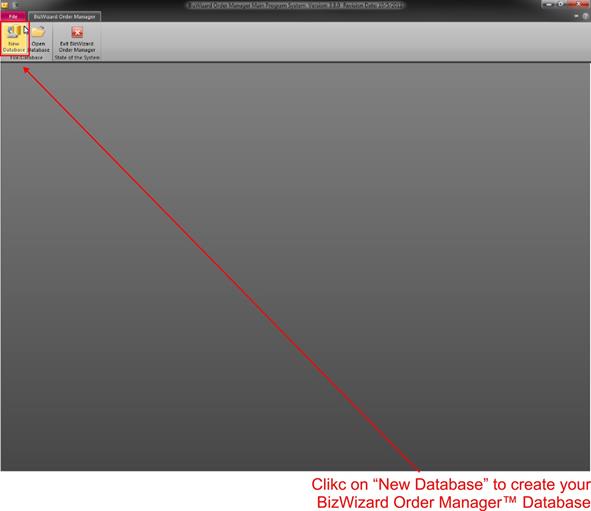
Next we will decide where we want to store our database. It is important to create your database in a folder that is accessible by all computers in your Network that will be using BizWizard Order Manager™. This can be on a Network share location or on your local computer so long as your computer is a Network share location.
We recommend you create your database in a folder named "BizWizard Database" and leave the default file name as "BizWizard-Database.accdb" - This will help our technical support representatives assist you better if you have not renamed the database file.
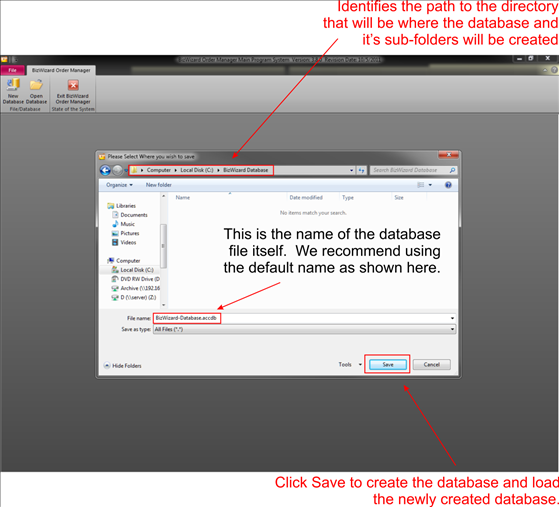
As long as the location the BizWizard Order Manager™ Database is accessible every time you start up the software, BizWizard Order Manager™ will automatically load the last accessed database. If for some reason the location is on a Network share and is not accessible for reasons such as the Network share is offline, or a Network cable came unplugged, then BizWizard Order Manager™ will revert back to the screen in the above first example. Simply Re-Open the BizWizard Order Manager™ Database after ensuring your network connection has been restored.