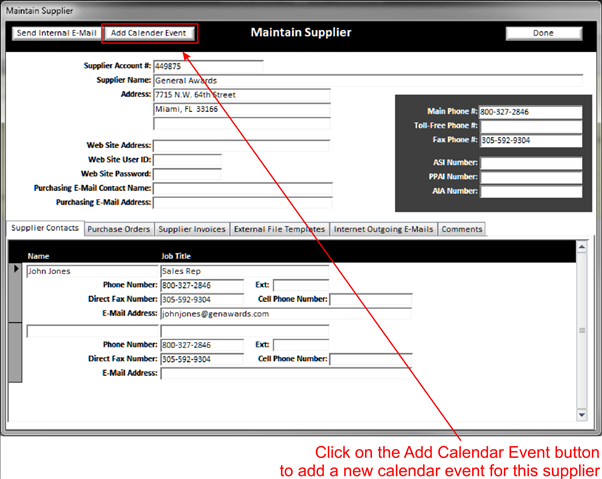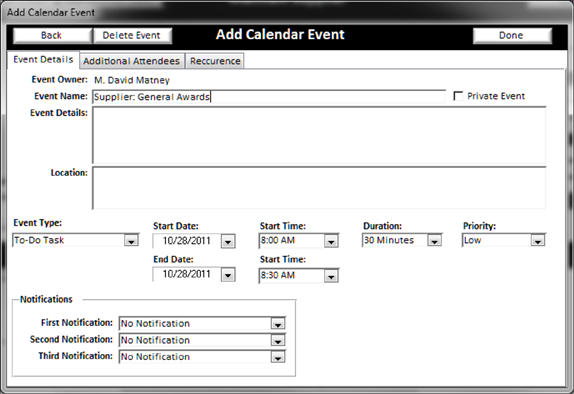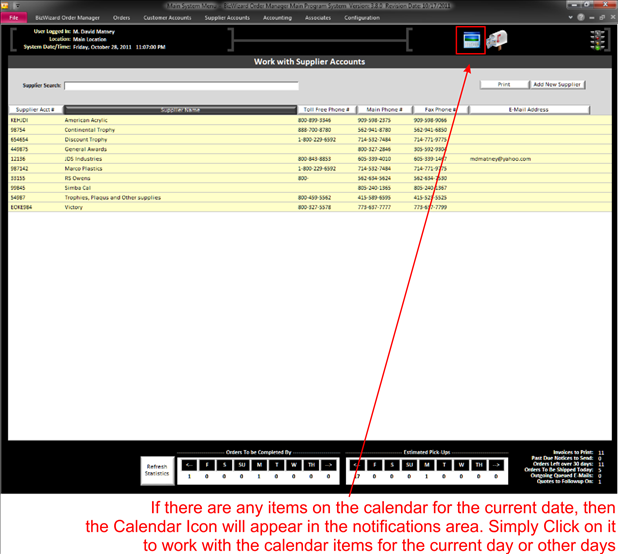There are a couple of reasons to add a calendar event to a supplier. One, if you need to schedule a time to discuss a purchase order with a supplier at a future time for whatever reason, or two, if you want to ensure that you contact this supplier again for future orders. To add a calendar event to a supplier, click on the Add Calendar Event button on the top of the Maintain Supplier screen.
|
|
|
|
The following window will open allowing you to create a calendar event for an order:
|
|
There are several fields on this screen to fill in and a few tabs at the top of the screen. Let’s explain the tabs at top of the screen.
v
Event Details
Allows you to enter all details of the calendar event.
v
Additional
Attendees
Allows you to select other Associates in your store to be notified of this calendar
event.
v
Recurrence
Allows you to select the frequency of this calendar event.
Now you can fill out all the details of this event and when you want to be notified of the event.
When the calendar event comes due, the Associates that are associated with this calendar event will be notified by the Calendar Icon appearing at the top of all order screens. (See below)
|
|
To view the calendar event, simply click on the Calendar Icon to view the event details. For More Information see Associate Internal Calendar