Associate Internal Calendar
BizWizard Order Manager™ has a built-in calendar system so each employee can schedule tasks to be accomplished and receive reminders of those tasks. Tasks can be anything from lunch, or call a customer back about a re-order, or a dentist appointment.
In addition, you can schedule tasks for many days in advance, even years in advance. You can also schedule tasks and meetings for multiple Associates. When you schedule a task from an order, supplier, customer, etc., then the associate order, supplier or customer is also attached to the task for easy reference later
To get to the Associate Internal calendar, simply click on Associates Menu System then Internal Calendars option as shown below:
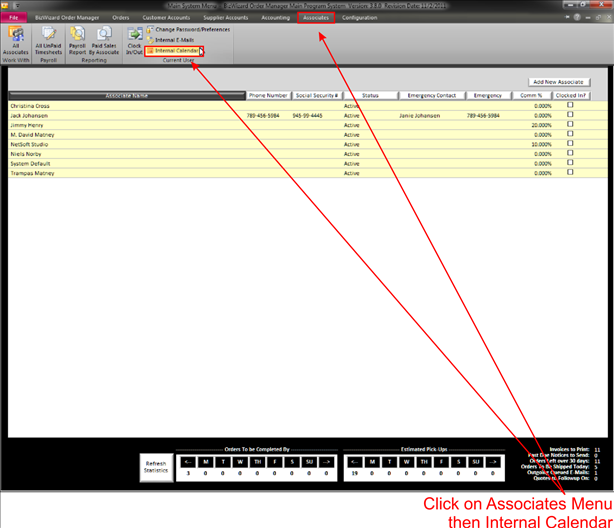
This will bring up the following window:
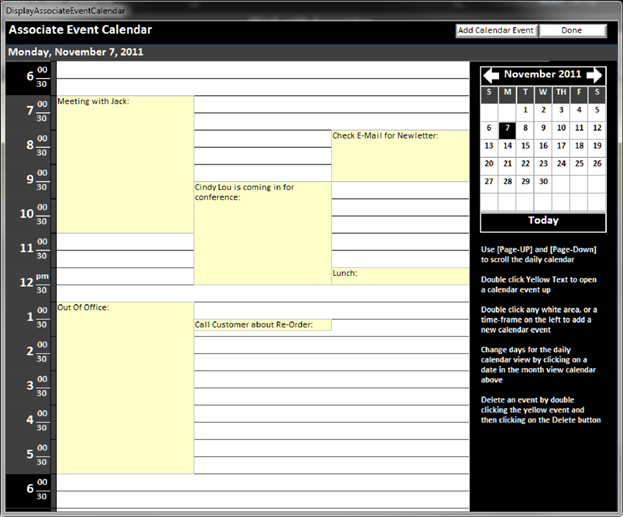
From the Calendar Screen, you can look at any date on my calendar by clicking on the calendar date, or switch months by clicking on the arrows to the left and right of the month/Year
You can add items to my calendar by double clicking the starting time-slot you wish to add, you can double click in the white area, or the Gray/black area on the left. (The gray/black area may be a different color depending upon how you have your user preferences configured. For more information see User Preferences)
If you want to view a calendar item, simply double click on the calendar event to pull up the details of that event by double clicking in the yellow background area for that calendar event item (See Understanding Yellow Background Fields)
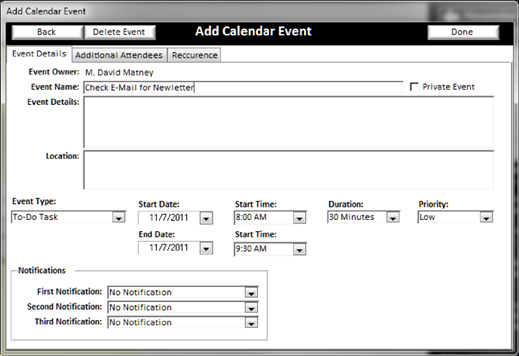
When adding calendar events you can set notifications to remind you of the event. You can set up to 3 notifications up to 2 days in advance of the event occurring.
On the second tab (Additional Attendees) you can schedule other associates to be included in this event:
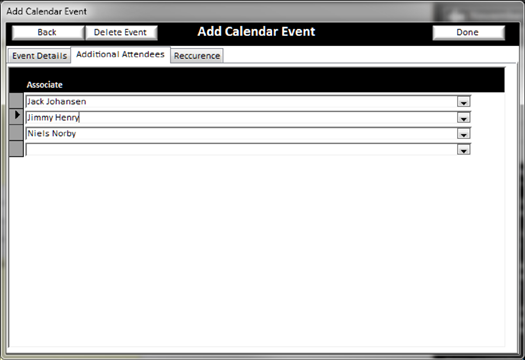
On the third tab you can also set recurrences of the event on the recurrence tab to identify this event occurs on more than one day. Maybe you want to block out my time from 12:00 noon to 12:30pm for lunch every day for the next 5 years. Simply schedule a Recurrence.

If you add a calendar event from an order, customer, purchase order supplier, invoice, etc., then those objects in BizWizard Order Manager™ will automatically be attached to the calendar event. Simply click on the “Open Order Associated with this event” button to go to the Associated attached object.