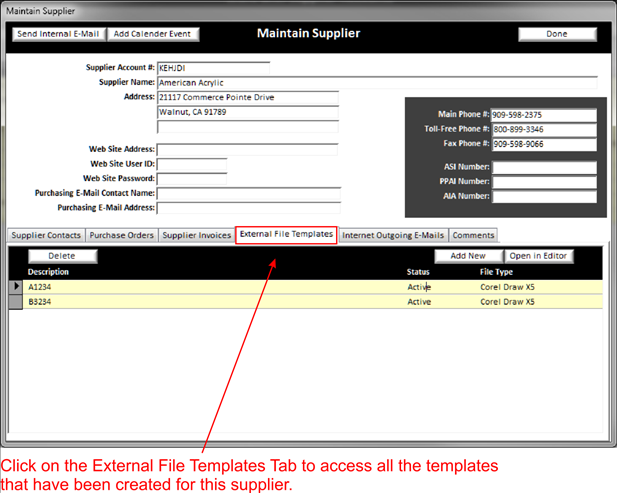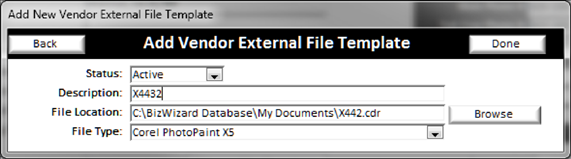The use of External File templates by supplier can be very useful. You can store templates for products available from this vendor then when creating artwork you can open the template within the order by use of external files. To use external file templates, click on the External File Template tab on the Maintain Supplier Screen. External file Templates created here will be used when creating new order documents (See Order Documents (External Files)) or new customer documents (See Customer Documents (External Files))
|
|
You can add or save just about any type of file into a supplier template. All of these files are
organized with the supplier record so you can use these files from the
External files on any order. On the external files screen you have three
buttons, let’s explain each of the buttons along the top
v
Delete
Click this to delete the selected document from this order
NOTE: once deleted this file is not recoverable
v
Open in Editor
This will open the selected file in the program associated with the file
v
Add New:
Click this to add a new template to the supplier record. It will open the following
window
|
|
|
|
v
Status
Select the status of the template, Active or Inactive
.
v
Description
Enter the Description of the Template.
v
Template File Location
Click on the Browse button to browse for the file you wish to import
v
File Type
Select the file type from the drop down list.
Now any of these files will be available for use when using external documents on orders (See Order Documents (External Files)) and customers (See Customer Documents (External Files)).