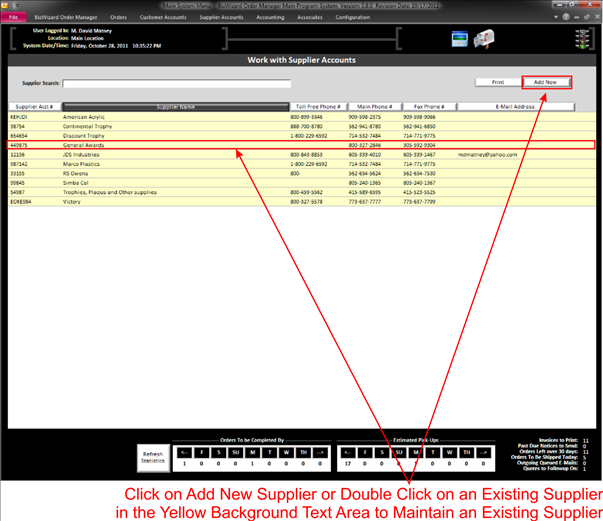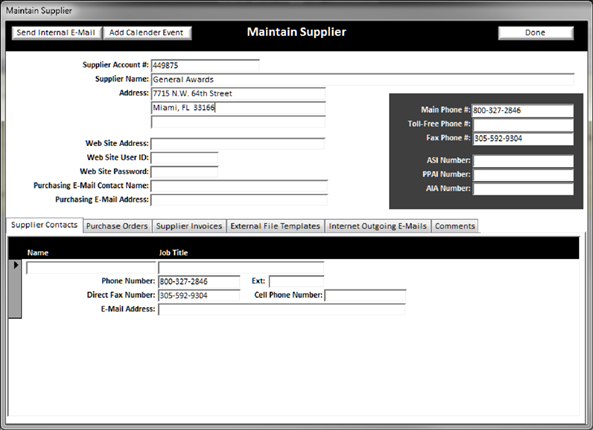From the Work with Supplier Accounts screen (See Work with Suppliers) you can access the Maintain Supplier screen by adding a new supplier or double clicking on an existing supplier to maintain.
|
|
|
|
When adding a new supplier or clicking on an existing supplier in the yellow background text area (See Understanding Yellow Background Fields), the Maintain Supplier Window will open
|
|
On this screen there are several fields to fill in on the top half. The tabs on the bottom will be further explained later.
v
Supplier Account #:
Enter your account # Associated with this customer
v
Supplier Name:
Enter the Supplier Name
v
Address:
Enter the Supplier billing address
v
Web Site Address:
Enter the Supplier Web Site URL (address)
v
Web Site User Id:
If the supplier has a Login for you enter your Username
v
Web Site Password:
If the supplier has a Login for you enter your Password
v
Purchasing E-Mail Contact Name:
More and More companies are accepting P.O.’s via e-mail, if so enter the
contact name for this supplier or order department.
v
Purchasing E-Mail Address:
Enter the e-mail address to submit P.O.’s too.
v
Main Phone #:
Enter the Suppliers Main Phone #
v
Toll Free Phone #:
Enter the Suppliers Toll Free #
v
Fax Phone #:
Enter the Suppliers Fax #
v
ASI Number:
Enter the Suppliers ASI Number. This is optional and if you do not have it,
leave this field blank.
v
PPAI Number:
Enter the Suppliers PPAI Number. This is optional and if you do not have it,
leave this field blank.
v
AIA Number:
Enter the Suppliers AIA Number. This is optional and if you do not have it,
leave this field blank.