When you receive the shipment of products, typically you will have a packing slip. Verify the contents of the box against the packing slip and then use the packing slip and any notes on items not received you made on the packing slip to receive the Finalized Purchase Order.
To see a list of P.O.’s that are waiting to be received, click on the Supplier Accounts Menu System and click on the Receive Purchase Orders Icon.
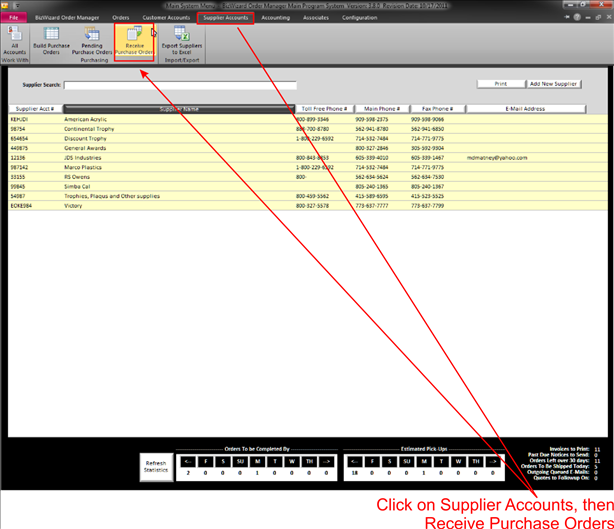
The following screen will appear:
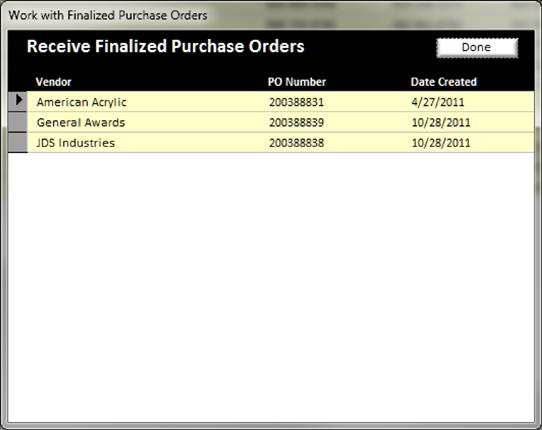
Select the P.O. from the list that you are receiving and double click on the appropriate line. This will open the P.O. and you can check that you received what you ordered.
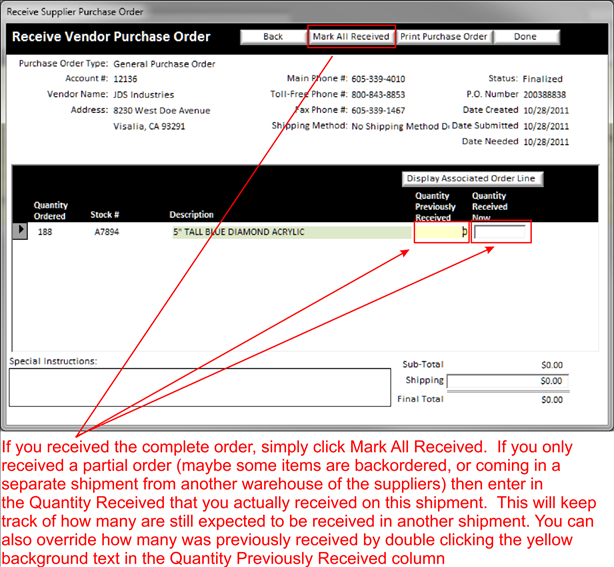
You can click Mark All Received or you can individually input the # of products you received.
When finished receiving the P.O. click the done button in the top right area of the Receive Supplier Purchase Order screen.
Note: You must receive P.O. for Stock Inventory that has been allocated to Open Orders to complete an order. After all, if there is a backorder condition, you cannot complete the order without the product necessary to complete the order.
