|
Products (See Product Management) that need to be ordered (See Order Non-Stock Inventory and Inventory Details) do not get placed on a purchase order until you build purchase orders. Items that need to be ordered continue to be added to the queue until you build purchase orders. The Build purchase order process takes all pending non-stock and stock inventory that needs to be ordered and compiles those products into one or more purchase orders (See Maintain Purchase Order) for one or more suppliers (See Supplier Accounts). |
Building Purchase orders of stock and non-stock inventory is done by clicking on the Supplier Account Menu System and clicking on the Build Purchase order Icon.
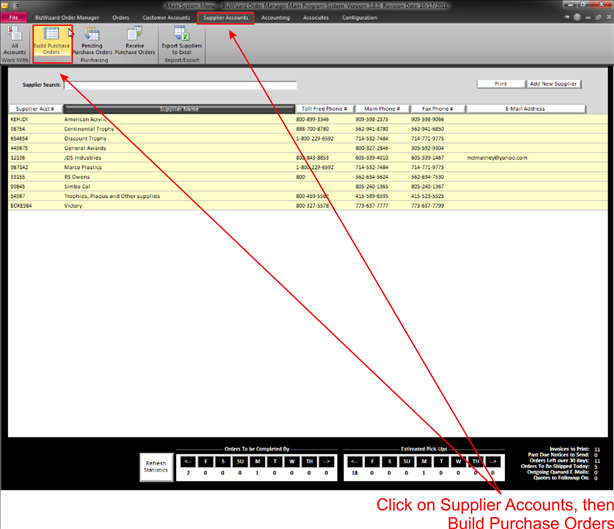
When you click on the Build Purchase Order Icon the following window will appear:
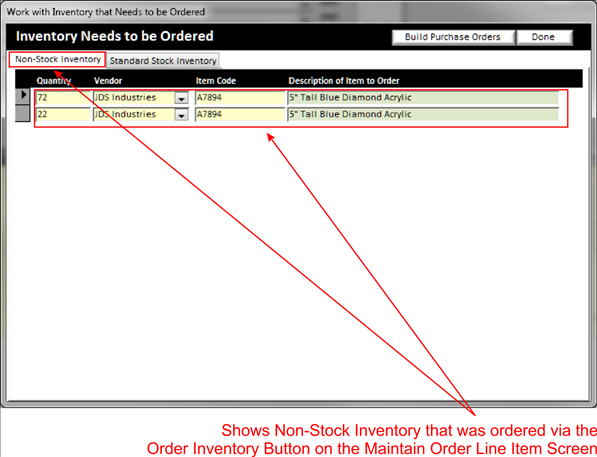
You notice there are two tabs, Non-Stock Inventory and Standard stock inventory. You can review the items you need to order.
The non-stock inventory list is items that you have entered in the Order Line items (See Order Non-Stock Inventory) portion when entering orders (See Order Non-Stock Inventory).
You can also double click on the quantity or item code to view what order the non-stock items listed are Associated with.
The Standard Stock Inventory tab contains products (See Product Management) that you track inventory on (See Inventory Details) and have fallen below the re-order amount.
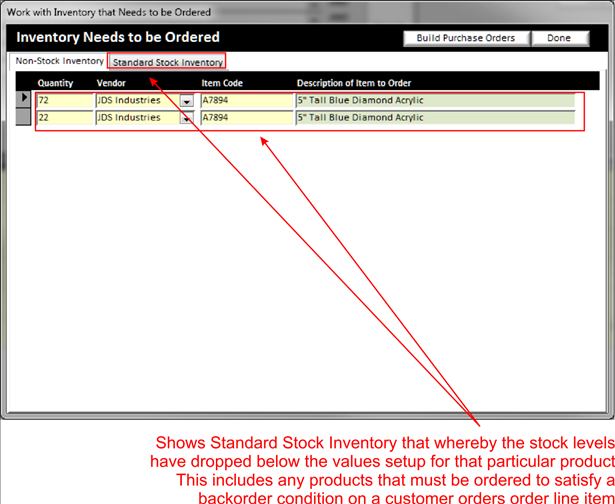
After you have reviewed your list of items to order, click on the Build Purchase orders button in the top right of the Build Purchase Order screen:
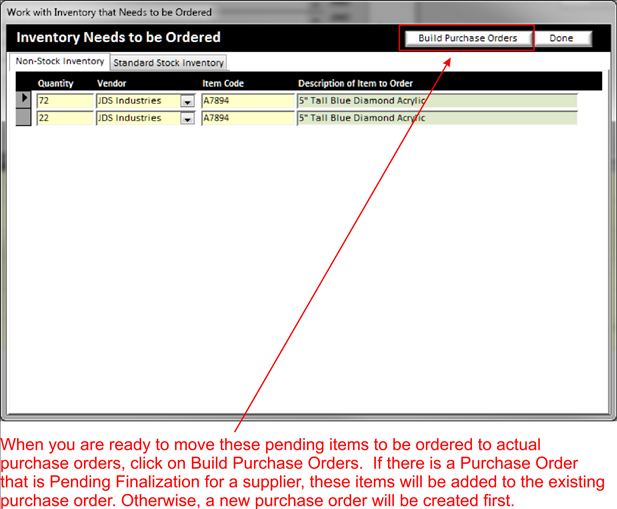
A confirmation message will come up, read the message and press yes if you want to continue.
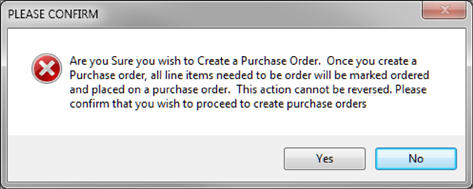
If you select yes to continue, your built purchase orders will be in the pending status awaiting you to finish your purchase orders. To view the pending purchase orders, click on the Pending Purchase order Menu System (See Pending Purchase Orders).
