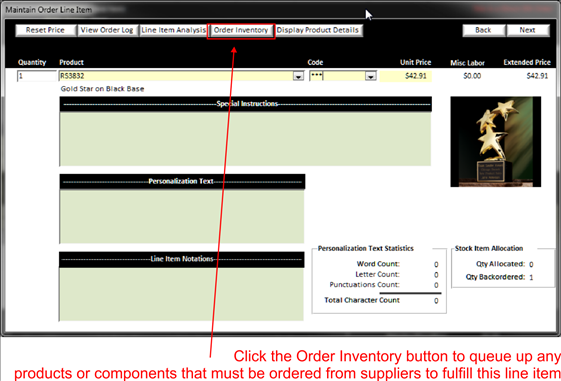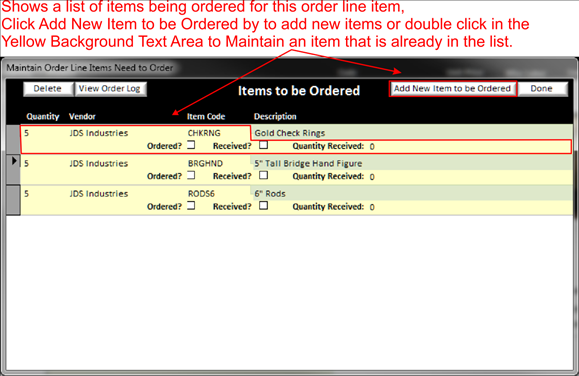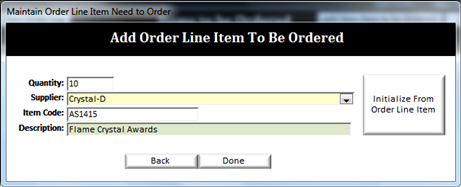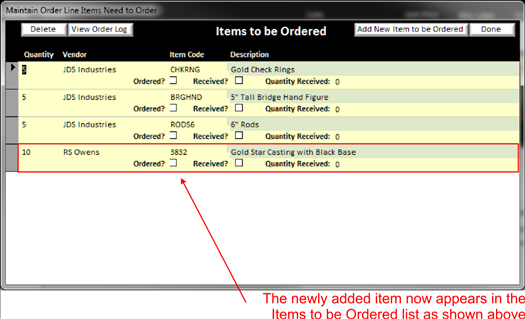Order
Non-Stock Inventory
|
Each product (see Maintain Products) can be set to track inventory or not track inventory. To track inventory on every single item available in this industry is not feasible, so we suggest that you track inventory on those finished pieces that you stock and for those items that you do not stock, you can order inventory as needed. To order “Non-Stock” items you can simply click on the order inventory button at the top of the maintain Order Line item screen and enter the items to be ordered. |
|
|
|
Once you click on the Order Inventory button, a window will pop up allowing you to order stock
|
|
On the Items to be ordered screen click on the Add New Item to be ordered to enter the items you want to order for this line item. Below is the window that will pop open
|
|
Enter the quantity, supplier to order from, Item code (product #) and description of the product you wish to order.
You can click on the “Initialize from Order Line Item”
button to default the values into each of the fields using the information on
the order line item.
After the item is entered, click done. Now the product will appear in the Items to be ordered screen:
|
|
When all items have been entered that you want to order, click done. Now, when you are ready to create a purchase order , the items that you entered will appear in the build purchase order screen along with any other items you may have entered from other orders.