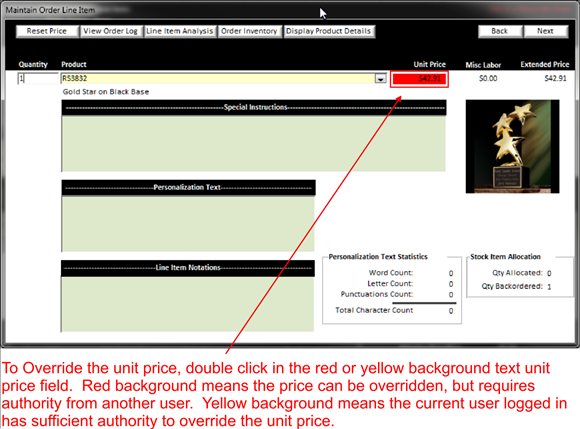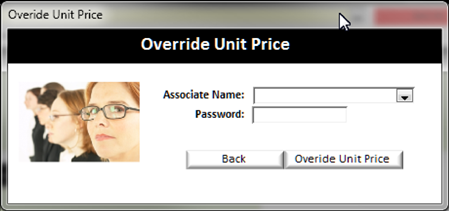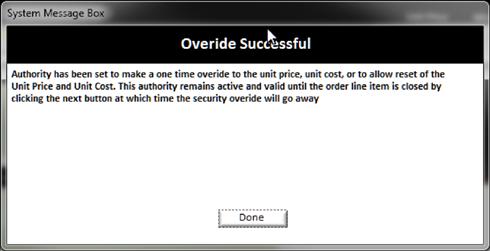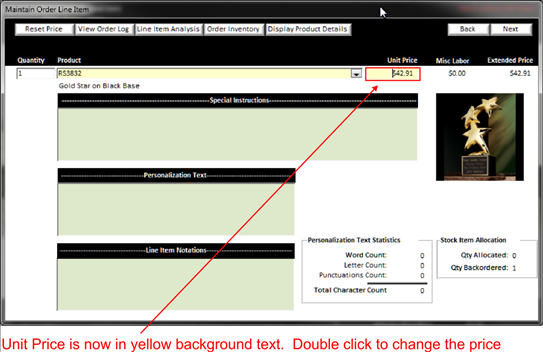Overriding a unit price is simple. If you notice the unit
price area has a red field background as shown below, it means that the associate logged in does not have the authorization to override the price. To do so
they will need a manager or someone with the authority to override the price
(see Manage Security).
NOTE:
If you are logged in with associate authority to
override a price the
background color will be yellow
|
|
To override the price, double click on the unit price. If the background color was red, a window will pop up asking for an authorized person to enter their associate username and password to allow for a price change as shown in the below screen shot.
|
|
Once the override is successful it will open another pop up and give you the following message:
|
|
Click the done button to proceed to overriding your price.
You will now see that the background of the unit price is yellow, simply double click the price to edit the price.
|
|
Once the price has been changed, hit enter to continue. You will notice the price will now show a red asterisk to the right of the price indicating that this price has been adjusted and if the associate user logged in does not have authority to override the unit price (see Manage Security), then the background text color will revert back to red.