When your Purchase Order has been built and you are ready to finalize the P.O. and send it to your supplier for ordering, simply click on the Finalize / Print button at the top of the Maintain Supplier Purchase Order screen (See Maintain Purchase Order):
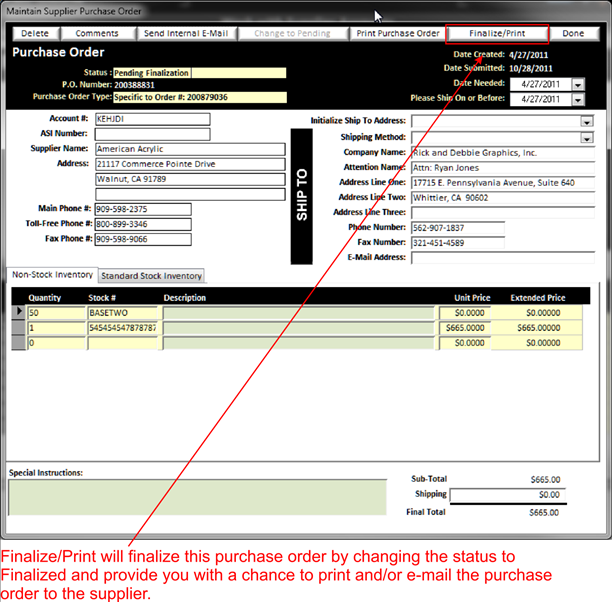
This will open the Print Purchase Order screen where you can print out the P.O. or e-mail the P.O. to your supplier.
When Printing or E-Mailing a Purchase Order, you have the option to print or not print the pricing information on the P.O.
When E-Mailing your P.O. to a vendor, you also have the option to add a message to the e-mail and/or file attachments. Attaching files are useful when you need to send artwork or a layout along with the P.O. In order to accomplish this, simply double click on the E-Mail attachment window, select the file you want to attach and send the P.O.
When E-Mailing you can either send the E-Mail right away or put it in a Queue to send later.
Below is the Print/E-Mail Supplier Purchase Order screen:
