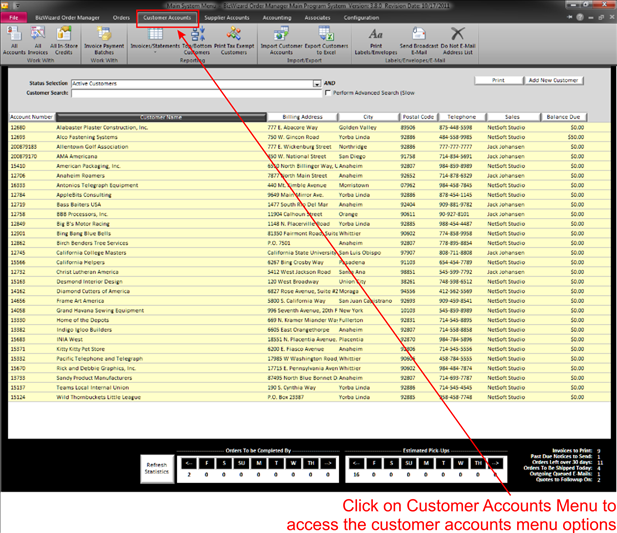The customer accounts system is where you will manage and keep track of those customers that you have ongoing business relationships with. For Instance, if you extend terms to a customer, they will be setup in the customer accounts system. Not all orders will have an equivalent customer account. That’s because the order system (see Order Management) allows you to take counter orders, and counter orders do not need to have an account setup with terms.
To get started, click on the Customer Account Menu. In the main menu of Customer Account management you have several choices.
|
|
|
|
Work With Section
v
Work with All Accounts
Click on all accounts icon to gain access to all accounts in your BizWizard
Order Manager™ database.
v
Work with All Invoices
Click on All Invoices to view a list of all the invoices in your BizWizard
Order Manager™ database.
v
Work with All In-Store Credits
Click on All In-Store Credits to view a list of all the In-Store Credits in
your BizWizard Order Manager™ database.
v
Work with Invoice Payment Batch
Click on Invoice Payment Batches to gain access to all your payment batches for payments applied to invoices and also to add a new
batch of payments that need to be applied to open invoices.
Reporting Section
v
Print Account Invoices
Click on Account Invoices to open a window allowing you to print/e-mail all
invoices either that need to be billed or past due invoices that are still
open.
v
Print Account Statements
Click on Orders Account Statements to print/e-mail account statements to customers
v
Import Customers
Click on Import Accounts when you first start to import a list of your existing accounts.
v
Export Customers to Excel
Click to Export all customers to an Excel spreadsheet and open the
spreadsheet in your favorite spreadsheet program.
Labels/Envelopes/E-Mail Section
v
Print Labels/Envelopes
Click on Print Labels/Envelopes to select a group of records to print mailing labels for sending out marketing materials to. You will have a screen appear to
allow you to select exactly the customers you wish to print a label for.
v
Send Broadcast E-Mails
Click Broadcast E-Mail to select a group of records to send an e-mail
out for marketing purposes or notification of an event. You will
have a screen appear to allow you to select exactly the records you wish to
send an e-mail to.
v
Do Not E
mail Address List:
Click on Do Not E-Mail Address List to enter e-mails into a list that
wish to be removed from any future e-mails sent by your company.