Print Labels/Envelopes for Customers
|
To print labels or envelopes for mailing marketing materials to Customers (See Customer Accounts), click on the Customer Accounts Menu System then on Print Labels/Envelopes Icon: |
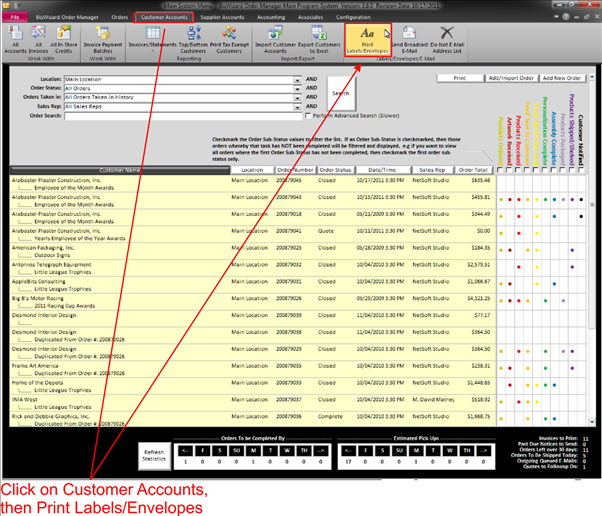
|
|
This will open a window that will allow you to set your criteria of which orders you wish to print envelopes labels for: ( a warning message will come up to ensure that you wish to proceed, nothing will print at this point)
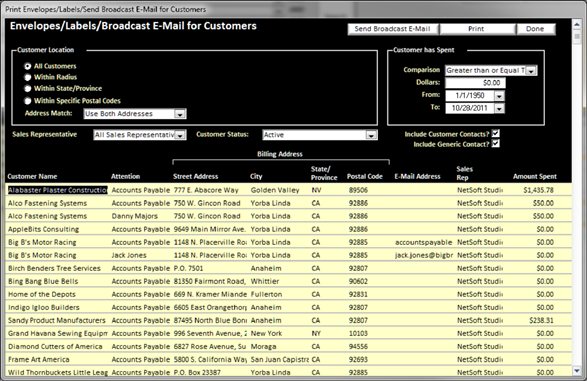
In the above window, you will sort the records by selecting which demographic group of customers you want to print an envelope or label for. Each block is self-explanatory, with a little practice you will understand the purpose of each selection.
Once you have entered your selection criteria, click on the Re-query button at the top of the screen to have BizWizard Order Manager™ query the database and find all records that are in your selection criteria. Then you simply click on the Print Envelopes / labels button at the top of this screen, make your selections and click print.
Envelope # 10 and several Avery labels setups are currently supported by BizWizard Order Manager™ as well as greeting card size envelopes.
NOTE:
This will only print envelopes/labels for Customer Accounts. This does not print envelopes/labels for
Orders (See Print Envelopes/Labels for Orders).
