BizWizard Order Manager™ can be used in one location or if you have multiple stores you can setup multiple stores to use Order Manager. (Note: for multiple locations beyond 5 locations, please contact NetSoft Studios for more information)
When you click on the Company Locations tab the following screen will appear:
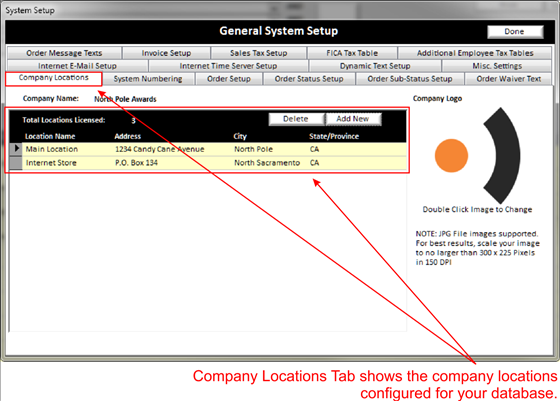
On this screen you can add your company logo by double clicking on the Company Logo image shown on the right of the above screen. Company logos will print on all report printouts to the left of your company address on those report printouts.
Note:
Please review the file size requirements for the logo you will use.
The company logo should be no larger than 300x225 pixels and in jpg format
only. Minimum resolution of 150 DPI will
produce better results.
When you double click on the Company Logo icon, browse your computer for the logo you want to use .
Next, double click on the location highlighted in yellow (See Understanding Yellow Background Fields) to open the following screen:
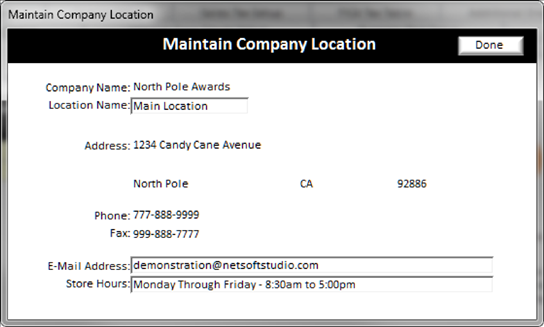
On this screen you have a few options that you can change. These changes will appear on order acknowledgements, invoices and other documents.
The Address and phone #’s cannot be changed. These items are part of your licensing of Order Manager. To change these, you must notify NetSoft Studios to have them changed.