Click on the Order Setup tab to open the following screen:
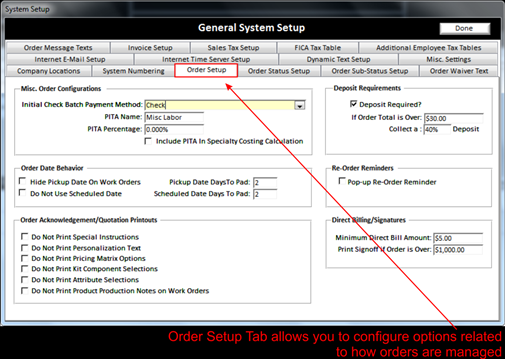
On this screen there are several areas to discuss:
v Deposit Requirements - If you want to require deposits, check mark the Deposit Required box. You can set to only require deposits if the order total is over X amount.
In the Collect box you can set the minimum % that you want to collect. So for example if you set to collect deposits on orders over $25.00 and the deposit requirement % is 50% you will need to collect a minimum $12.50 to enter the order.
Note:
You can set permission (See Manage
Security )by Associates the ability to
override the deposit
requirement (See Override/Reset Deposit Requirements) when maintaining the order (See Maintain an Order).
v Re-Order Reminder: When checked, a Re-Order reminder screen will pop-up every time an order is opened until a date is inputted. If a re-order reminder is not needed an input date is not required.
v Minimum Direct Bill Requirements: For orders that will be direct billed (See Direct Bill an Order)(invoiced) to a customer (See Customer Accounts), you can set a minimum direct bill amount. If an order is less than the amount entered, the order will be required to be paid prior to pick-up and will not be direct billed.
A value can also be set for a Print Signoff form to be printed for a signature if an Order is over X amount.
v Padding Pickup/Schedule Days: Setting the Padding Pickup days is where BizWizard Order Manager™ automatically initializes dates for a new order to be scheduled to work and complete an order by. These dates can be over written if needed (See Order Dates). Usually a Pickup date pad is somewhere around 3-4 and the Schedule Date is padded a day or two less.
v Understanding PITA: PITA has a small historical funny part to it. We cannot actually say the whole thing, but you can get the idea. Historically PITA means Pain in the _____. Well, it was actually a joke function originally added to BizWizard Order Manager™ back in the year 2000, however it worked itself into a valid function that has become very useful and for historical reasons it is still called PITA but only on the System Setup screen.
In system setup you can specify what PITA will mean for your organization so what is referred to in BizWizard Order Manager™ for PITA can change. Its practical use has become an easy and quick way to provide up-charges on all line items for an order at the click of a button.
Example, let’s assume your store charges a 25% up-charge for rush fees. You can use the Misc. Labor Charges (PITA) when you’re on an order to simply specify a 25% up-charge by clicking the 25% button and all Order Line items will be increased by 25% (See Misc. Charges). In System Configuration you’re simply going to identify what text you want to represent the PITA charge.
v Hiding Scheduled Date: If you wish to only use one date per order, you can check the Do not use schedule date box. This will hide the schedule date on orders and not use it.
v Hiding Pickup Date on Work Orders: Normally work orders have a schedule date and a pickup date. Yet you may not want your production employees to see the Pickup Date on the work orders (See Internal Work Order). You can use this option to hide the pickup date on the work orders, thus your employees who do assembly and production will only be aware of the schedule date.
v
Order Acknowledgement/Quote Printouts
These checkboxes determine which of these items will print on the order
acknowledgement or quotation when you print them from the Maintain Order Screen
(See Printing/E-Mailing Orders)