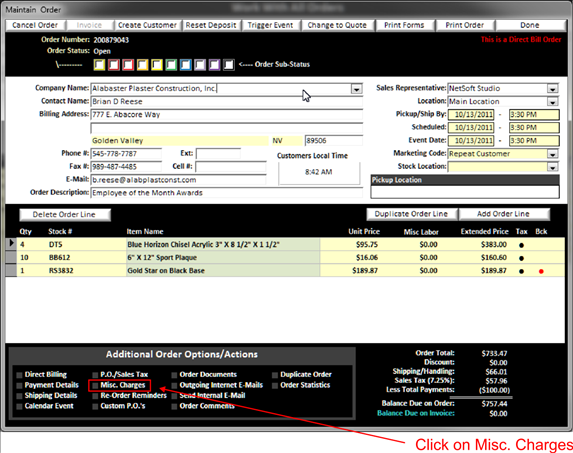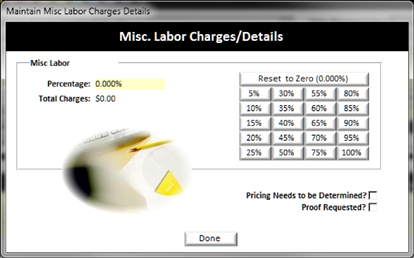The Misc. Charges can be setup by clicking on the Misc. Charges in the Additional Order Options/Actions area of the maintain order screen
|
|
|
|
When you click on the misc. charges, the misc. labor charges/details window will pop up:
|
|
On this screen you can add a percentage charge by selecting
one of the percent buttons on the right. This will add the selected percent all
line items in this order.
To enter a percentage discount you can double click on the Yellow Background Text Field in the upper left area of this window and enter a discount with a – in front of the percentage you wish to give. i.e. -10% will give 10% off each line item in this order.
You can use this screen to provide upcharges for rush orders, or even provide discounts by using a negative number when you double click the percentage.
v Pricing Needs to be Determined?:
IF CHECKMARKED this will prevent the order from being marked complete until the pricing has been determined and this box is unchecked.
If a customer requests a proof for an order, check this box, now when you open up the order the next time, a message will pop up when you first open the order reminding you that the customer has requested a proof. This will also print on the work order summarizations to show you orders customers specifically requested proofs on.