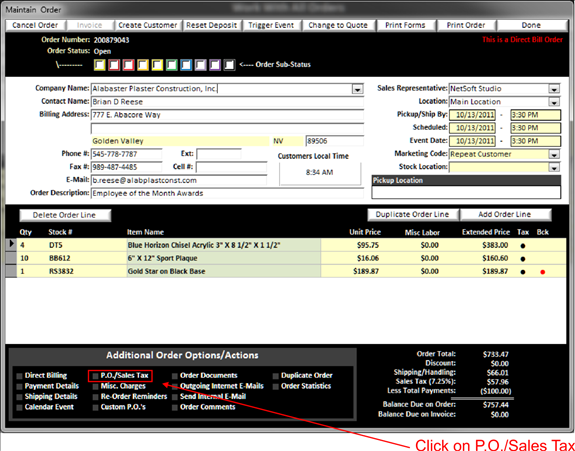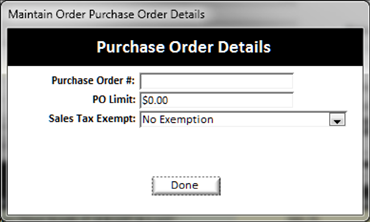To add a customer supplied purchase order number to an order, simply click on the P.O./Sales Tax in the additional order options area.
|
|
|
|
When you click on the P.O./Sales Tax text the Purchase Order details window will pop up:
|
|
On this screen you will enter the Purchase Order Number supplied from your customer , the limit of the PO and also select if this order is exempt from Sales Tax. The PO Limit will do a checks and balance against the orders total and if the orders total exceeds the PO Limit, then you will be notified that the order total exceeds what was authorized on the customers purchase order.
NOTE:
P.O.’s are not required on counter orders and most customer orders, unless the customer account is setup to
require a P.O.