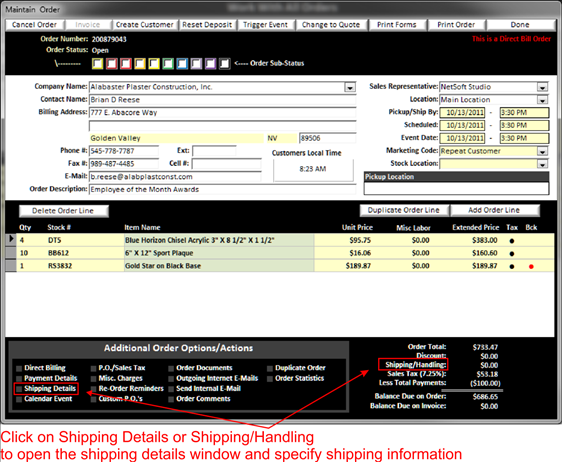Ship-To Address
To setup the ship to address, click on shipping details in the Additional Order Options area or the Shipping/Handling text in the lower right area of the maintain order screen
|
|
When you click on the shipping details the shipping details window will pop up:
|
|
On this screen you can select your shipping method or pickup at store and complete the remainder of the fields. The following is a brief explanation of each field.
v Shipping Method:
Select the method of shipping you want to use. You can also add new shipping methods
by double clicking on the Yellow Background Text Field
in shipping method
v Shipping Address Type:
Select either commercial or residential address type
v Shipping Charge:
If no shipping percentage is setup you can click on the override button to enter your shipping amount manually
View all shipping rates for this order: If you have setup your shipping
percentages, it will display the cost to ship this order for all shipping
methods configured.
v Initialize Address:
The Initialize Address box will populate with any addresses used on an order
from this company (determines previous shipping address using the linkage of
this order to the Customer Account (See Customer Accounts)
via direct billing (See Direct Bill an Order) as well as any additional addresses
configured for the Customer Account (See Alternate Shipping Addresses)as
well as the billing address on this order.
Simply select an address from the pull-down list to populate the address
information for this order. If there are no address matches from the pull-down
list simply fill in the shipping address information by typing the requested
address into each field.
v Company:
Enter Company Name (not required)
v Attention:
Enter Name of person for whom the package is to be shipped
v Address:
Enter Shipping address
v City/State/Zip:
Enter the postal code and the city and state will fill in automatically
v Default
from Billing Address:
If the shipping address is the same as the billing address on this order, you
can simply click on the “Default from Billing Address” to fill in the above
boxes.
v Tracking
Number:
After the package has been shipped copy and paste the tracking number in the
bottom box. Note this field will be populated when an order is marked shipped
and a tracking number is provided when the event is triggered
v Done:
Click on the Done Button when you are finished entering your data.