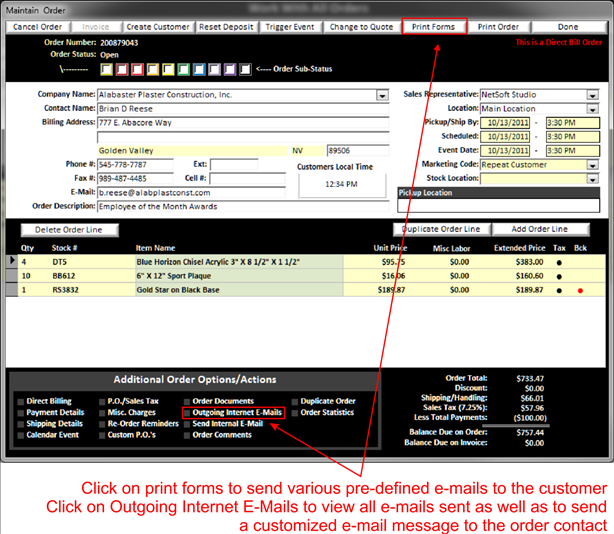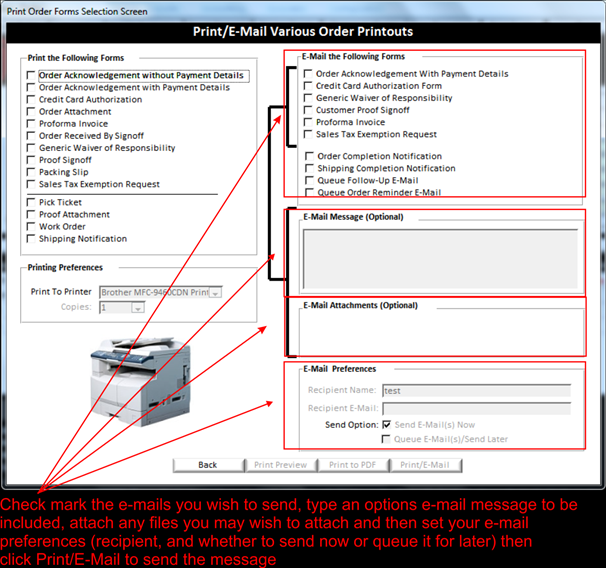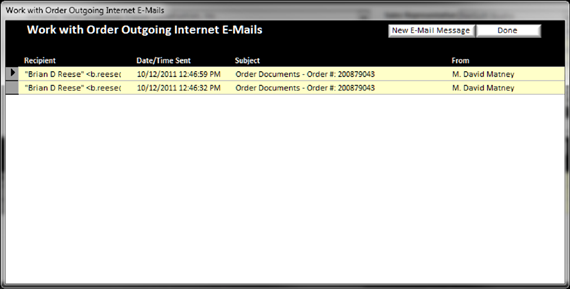Communicating with customers about orders is essential. Each time you send an e-mail from an order, it will place the e-mail and when it was sent in the Outgoing Internet E-Mails located in the Additional Order Option area.
|
|
|
|
To send out various e-mails for different purposes, click on the Print Forms button at the top of the Maintain Order screen to open the following window:
|
|
On the upper right area is a list of e-mail templates that have already been provided for you. When you check mark a box, the e-mail attachment area will turn yellow allowing you to double click and select a file from your computer to send along with the e-mails (i.e. sending a PDF attachment for proofs).
When you have selected the e-mails you wish to send, the E-mail preference area will be populated with the name of the person on this order and their e-mail address. You can choose to send the e-mail right away (default) or you can send it to the e-mail queue to send it at a later time. When ready click on print/e-mail button on the bottom of this screen.
When you click on the Outgoing Internet E-Mails at the bottom of the Maintain Order screen it will open up the following window.
|
|
Here you will see a list of all e-mails that have been sent. If you need to resend an e-mail, simply double click on the message you wish to send and click resend. If any attachments were used, those attachments will be sent as well. You can also click on the New E-Mail Message button on the top of this screen to compose a new e-mail message to send.