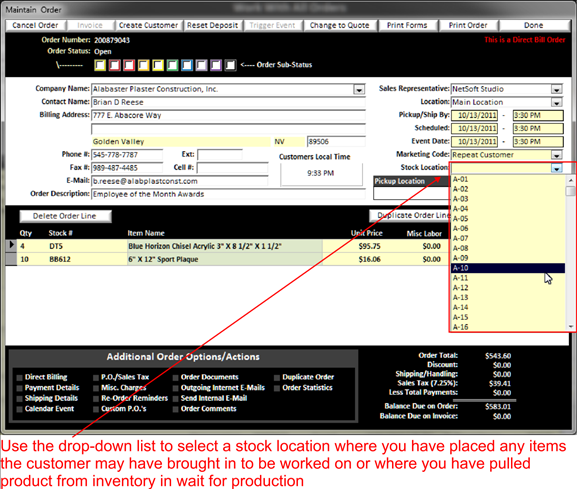By using the stock location (See Setting up Incoming Bins/Outgoing Bins) field, you can put all your employees on the same page. Each shop environment is different so the Stock Location can be fully customized to fit your store.
Once you have pulled stock for an order, you want to enter the location so anyone who works on the order knows where the supplies are for this order.
|
|
To enter your Stock Location select from the drop down menu list your location.
To edit the list of Stock Location you can double click in the Yellow Background Text Field area of the Stock Location Drop Down to bring up the Stock Location list or you can manage the list of values from the Configuration for Incoming Bins .
Stock Location is NOT a required field, however using this field can save you a lot of time if you organize your shop with Stock Location areas or bins. Simply engrave several tags such as A1, A2, A3, etc. (how many locations depends upon how many locations your stores environment needs) and place double sided tape on the back of the tags and place them on shelf locations. Then setup the incoming and outgoing bins to reflect these tags.
When stock is pulled or a customer brings in an item for custom engraving to be done, simply place the items in an incoming bin and then identify the shelf location on the maintain order screen. When it is time to work on the order, it will be easy to find the stock or item the customer brought in.