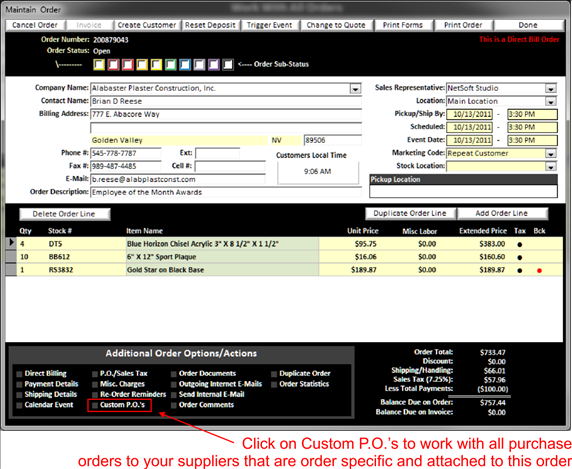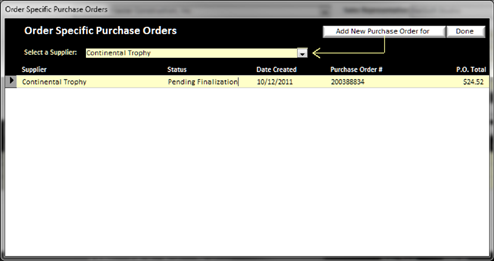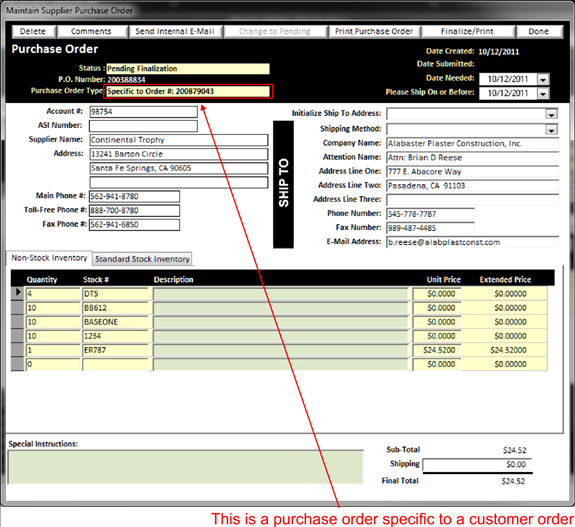|
Custom purchase orders are purchase orders that relate only to a specific customer order. For instance, a customer purchased 1000 mouse pads, however you do not produce the mouse pads, rather you are reselling it from a promotional products supplier. Thus you need to create a purchase order for the 1000 mouse pads to the promotional products supplier. |
You will create a custom purchase order from the customer’s order. This way the purchase order is linked to this order and the purchase order will only have on it products that relate to this customers order.
Further if you duplicate a customer order (see Duplicating Orders)in the future, you can also duplicate the custom purchase orders to make preparing and sending the purchase order to the promotional products supplier easier and quicker.
The setup a custom purchase order for this order you can by clicking on the Custom P.O.’s in the Additional Order Options area of the Maintain Order screen (See Maintaining an Order)
|
|
The purpose for creating a custom P.O. that is specific to an order can have various reasons, usually it is for creating a P.O. specific to this order only for things like custom medals, or cast plaques or pens etc. Oftentimes if you are selling Promotional Products and you need to create a Purchase Order to your suppliers for products you are selling to your customer and you want that purchase order tied to the customer’s order, then you will create a custom P.O. When you duplicate an order that has a custom P.O., the custom P.O. for the supplier will also be duplicated saving data entry time upon reorders.
When you click on the Custom P.O.’s a screen will pop up allowing you to select the supplier that the P.O. will be sent to and then click on Add New Purchase order for supplier, then all the associated line items will be populated into the P.O. for this supplier. Simply remove the line items or change line item text as appropriate.
|
|
You can then edit the P.O. as required and submit the P.O. to your supplier via e-mail, or print and fax it to your suppliers. Learn more about Suppliers
|
|
You will notice at the top of this P.O. there is a Yellow Background Text Field (see Understanding Yellow Background Fields) showing the P.O. is tied to a specific order. You can double click on the Yellow Background Text Field to open up the associated order if needed (unless you navigated to this screen from the Maintain Order Screen) Purchase Orders are discussed in more detail in the Maintain Purchase Order section (See Maintain Purchase Order)