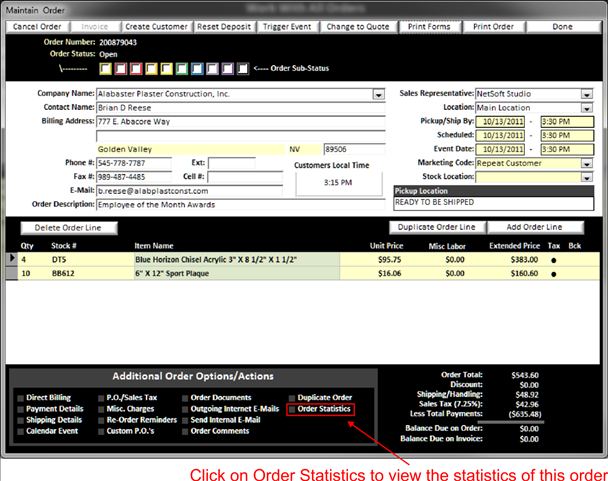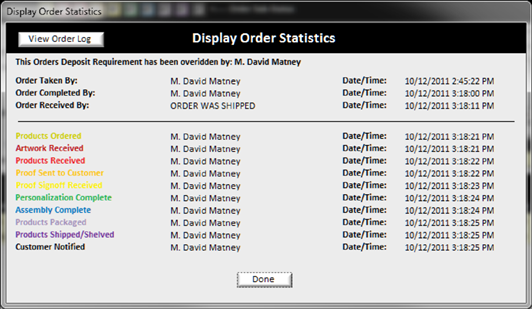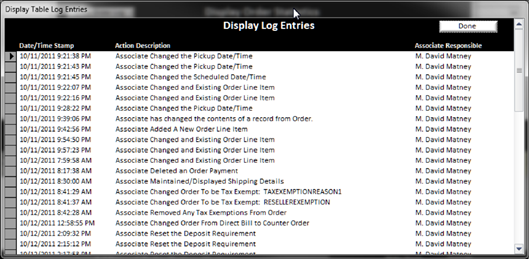To see information about when an order was taken, pickup up, shipped or anything else about an order you can click on Order Statistics in the Additional Order Options area of the maintain order screen in the lower left area:
|
|
|
|
When you click on Order statistics the Display Order Statistics window pops up showing you the date and time of when things were triggered pertaining to this order.
|
|
Also on this screen, you can click on the View Order Log button in the top left of this screen to have the order log window will pop up and that contains a log of events Associated with this order. Each action an associate took on the order will be logged with a date and time stamp of when the action was performed as well as the Associate who performed the action.
|
|
NOTE:
Only those Associates with
"Manage Associates" security (see Manage Security) in the Associate security
settings will see the "View Order Log" button. If they do not have authority to Manage
Associates, this button will not appear when that Associate is
logged on.