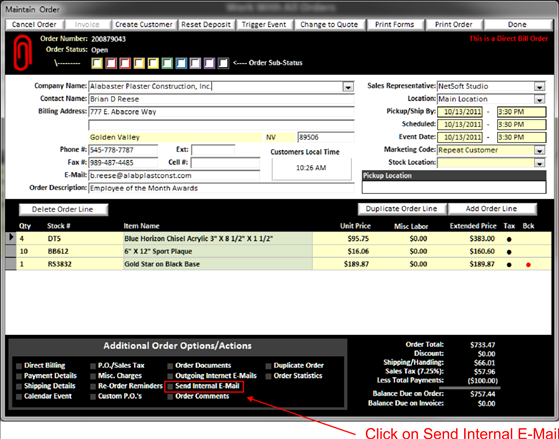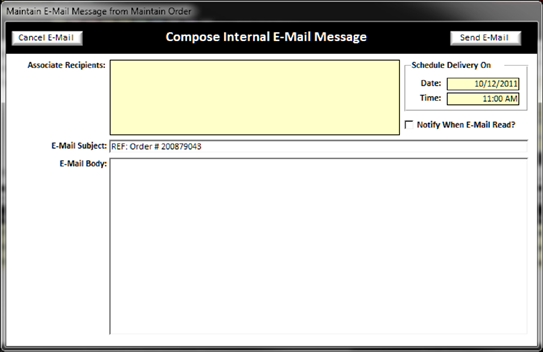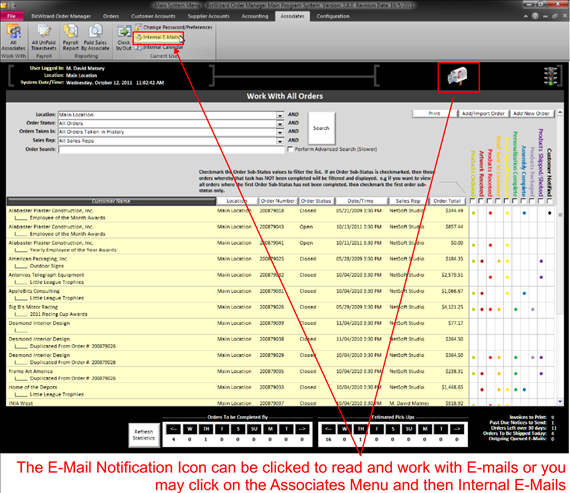Sending internal e-mails are used to send information to other staff members within your business. This can be useful if you have a question on an order or need to let another associate know something about an order. To send an internal e-mail click on Send Internal E-Mail in the Additional Order Options/Action area near the bottom of the Maintain Order screen
|
|
The Compose E-Mail Message window will open and will allow you to select who you want to send a message to by double clicking on the yellow background text area (see Understanding Yellow Background Fields) of the Associate Recipients block
|
|
You can check the Notify When E-Mail Read box if you want to be notified when the e-mail has been read. Create your message and click Send E-Mail in the upper right of the screen to send your e-mail.
When the e-mail is sent, an icon will appear at the top of all order screens on computers where the associates you sent your message to are logged on as shown below.
|
|
To read your internal e-mail, simply double click on the icon shown above or the Associates tab at the top then internal e-mails as shown below (see Associate Internal E-Mails)
Once you click on either the Icon or the Associates/internal e-mails tabs the Work with Associate e-mails window will pop open (see Associate Internal E-Mails to learn more).