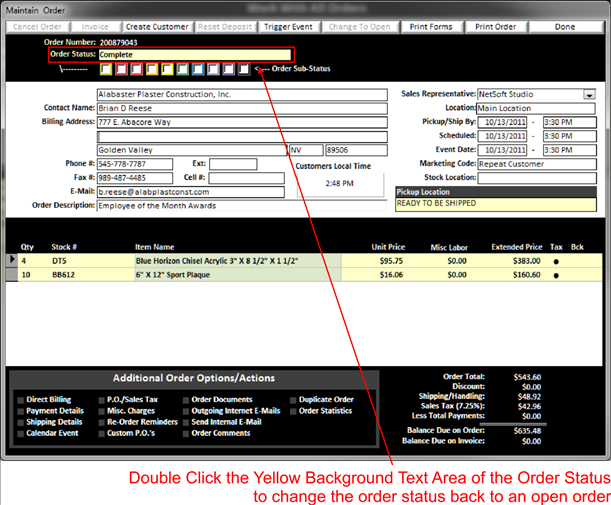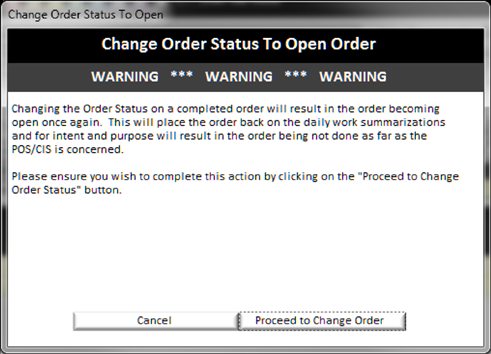Change Closed/Complete Order to Open
If an order has been completed and then the customer calls to add something to an order that has not been invoiced or shipped, you can change the status of an order from being complete/closed back to an Open Status by double clicking on the status of the order in the upper left area of the Maintain order screen :
|
|
|
|
When you click on the status, a warning window will pop up to confirm that you want to change the status of an order
|
|
If you want to complete the change order status, click on the “proceed to change order status” button to continue.
NOTE:
you cannot change the order status back to an open order if any one of the
following conditions has occurred:
v The invoice Associated with
the order was printed and marked billed, thus sent to the customer
v The accounting financials for
the period in which the invoice is created has
been closed
v If any payments have been
posted to the invoice