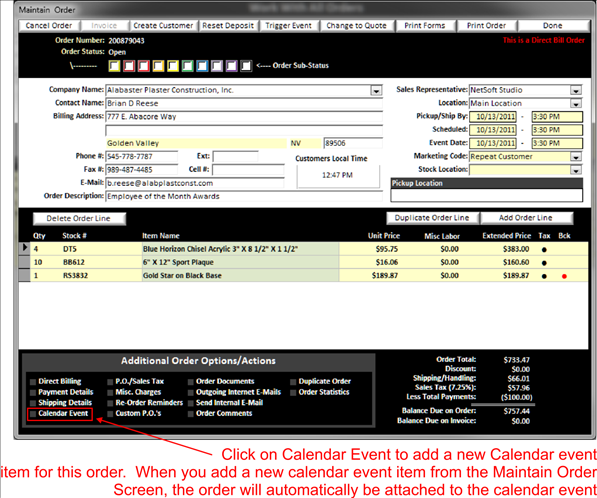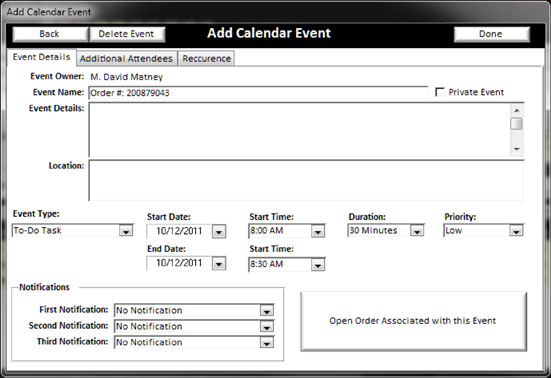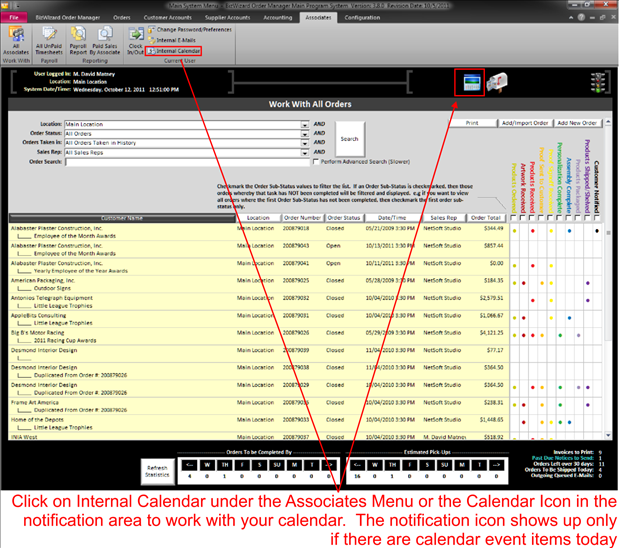|
There are a couple of reasons to add a calendar event for an order. One, if you need to schedule a time to discuss an order with a customer at a future time for whatever reason, or two, if you want to ensure that you contact this customer again for future orders. To add a calendar event to an order, click on Calendar event in the Additional Order Options area at the bottom of the Maintain Order screen . |
|
|
|
|
The following window will open allowing you to create a calendar event for an order:
|
|
There are several fields on this screen to fill in and a few tabs at the top of the screen. Let’s explain the tabs at top of the screen.
v EVENT DETAILS: Allows you to enter all details of the calendar event.
v ADDITIONAL ATTENDEES: Allows you to select other Associates in your store to be notified of this calendar event.
v RECURRENCE: Allows you to select the frequency of this calendar event.
Now you can go ahead and fill out all the details of this event and when you want to be notified of the event. When you add a calendar event from maintain order screen , the order will automatically be attached to the event. When the event comes up on your calendar, you will be able to click a button to go directly to the order that was attached to the event.
When the calendar event comes due, the Associates that are associated with this calendar event will be notified by the Calendar Icon appearing at the top of main system screen. (See below)
|
|
To view the calendar event, simply click on the Calendar Icon to view the event details. See Associate Internal Calendar to learn more.