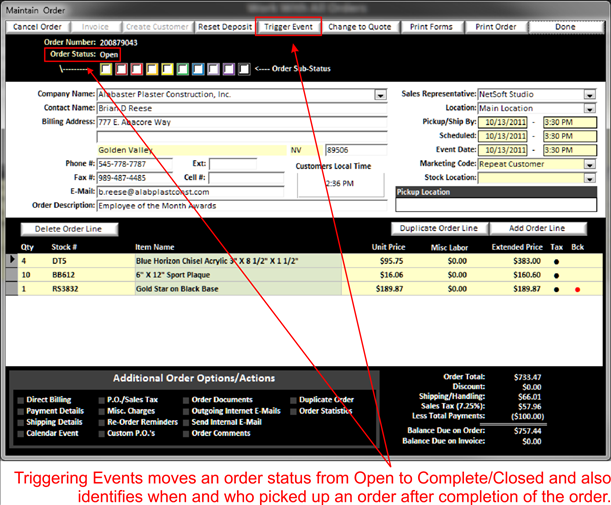|
Events are a point in an order where the status of the
order will change from: v Open Order v Completed Order v Closed Order |
v To
let BizWizard Order Manager™ Know the work on the order has been completed.
Engraving done, products assembled, etc. Then Let BizWizard Order Manager™ Know
this has been done by triggering an event and marking the order complete
v To
Let BizWizard Order Manager™ Know an order has been shipped or picked up.
To trigger the next step in the status of an order, simply click on Trigger Event at the top of the Maintain Order Screen:
|
|
This will allow you to trigger the status of the order to the next step of the order status.
NOTE:
this feature is the overall status of the order, use order sub-status for
further detail on where the order is in the process of being completed.
Initially the order is in the Open Status, waiting to be completed and will appear in your order statistics as an open order.
Let’s explain each status of an order:
v
Open:
The order is Open and waiting to be completed
v
Completed:
The order is complete and ready for pickup, however a payment is still required to close the order
v
Closed:
The order is completed and all payments have been collected or a customer account is direct billed.
The status of the order will change from Open to Completed/Closed the first time you click on Trigger Event. The next time you trigger an event is when the customer picks up the order or you ship it.
If the order is to be picked up, when you trigger the event, it will ask you who picked up the order and this information will be noted in the order statistics. This is very useful, in case someone comes in looking for an order that has already been picked up, you will be able to tell the person who and when the order has been picked up.
If an order is to be shipped, the next time you trigger an event on an order after being closed, you will be able to paste in the tracking information or delivery information on when the package was shipped.
Train your staff to trigger all the events associated with an order, it will help keep your shop organized and everyone will have access to what/where the order is.
NOTE:
It is important to understand that check marking off all order Sub-Statuses will NOT trigger an order complete. This is because
different stores use the order sub-statuses for different purposes. Some stores
use it to identify what type of work needs to be performed on an order, whereas
other stores use the sub-statuses to determine which phase an order is in. So,
even though all order sub-statuses, may be check marked, you still must trigger
an event to mark and order complete, thus letting BizWizard Order Manager™ Know
the order has been completed.