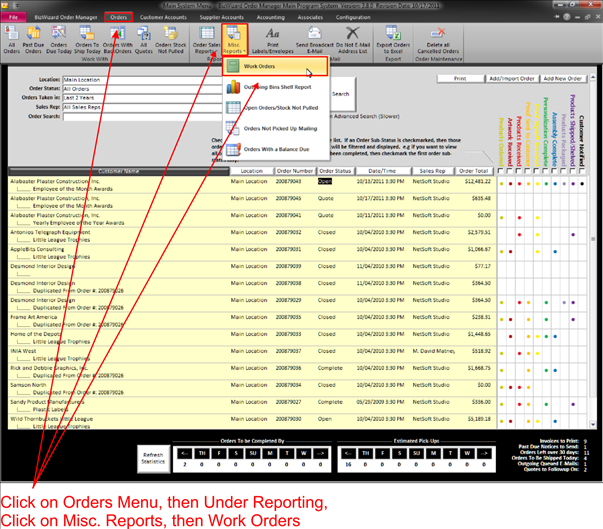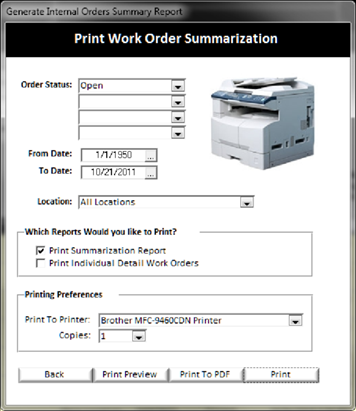Print Work Order Summarization/Work Orders
Printing work orders can be a helpful way to give a list of items that you want to have completed to your staff. Many stores work off of electronic lists built-in to BizWizard Order Manager™ vs. printing them to paper, however you may find instances where a printed copy comes in handy.
To print work orders click on the Orders Tab from the main menu, then click on the Work orders icon in the reporting section.
|
|
|
This will open up a print window allowing you to set the criteria to select the work orders you wish to print out. There are two work order printout options, first you can print a summarization of all the work orders during the date selection period you select and the second is to print each individual work order (see Internal Work Order) which has the details of what must be done for each order and its order line items.
|
When finished with setting your criteria of which work orders you want to print, click the print button to print out your work orders summarization and/or individual work orders.