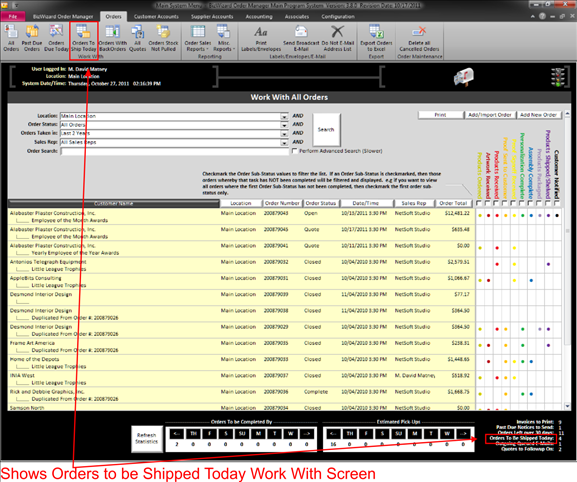You can access all orders that are to be shipped today no matter their status of it being an open order, complete order or closed order. To access these orders see the screen shot below showing you how to access these orders.
|
|
Once on the Orders to Be Shipped Today Screen, you can double click on the Yellow Background Text Field area of the orders to open up the orders and maintain them. Once the order has been triggered as shipped it will be removed from the list. When triggering a shipped order, it will ask you for the tracking Number. We strongly suggest you input the tracking number for easy access to tracking of the package. If setup to send an e-mail when shipped, it will send an e-mail with a tracking number to your customer.
Did
you know?
You can modify the shipping
method for each type
of shipping method to include a link to automatically track a package. HTML
coding varies from one shipper to the next. This Advanced feature is discussed
in configuration setting up shipping methods (See Shipping Methods ).