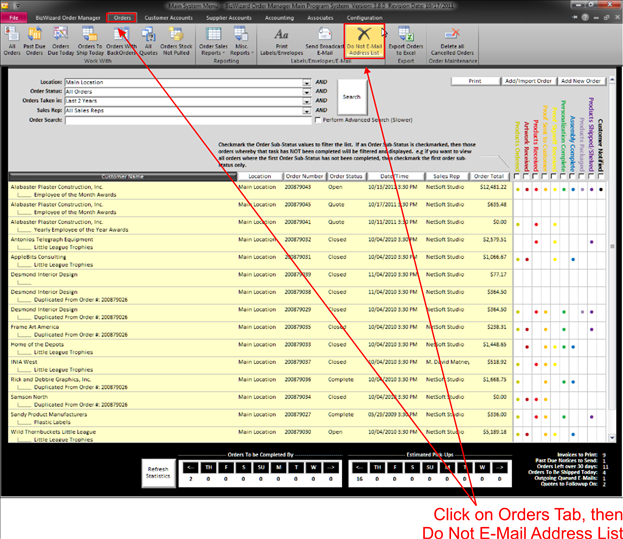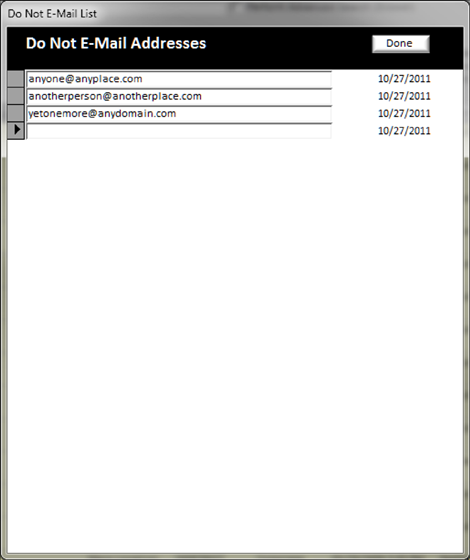Do Not E-Mail List
To adhere to spam e-mail requirements, a person must be able to remove themselves from an e-mail list. If a customer does not want to receive broadcast e-mails from your company, click on the Orders tab, then on Do Not E-Mail Address List:
|
|
This will pop open a list of the Do Not e-mail addresses allowing you to add more e-mail addresses to this list.
|
|
All e-mail addresses in this list will not be sent any broadcast e-mails from your company even if they are included in the selection criteria.
NOTE:
This only pertains to broadcast e-mails. It does not block e-mail address if
sending e-mails from a specific order. For instance, you will still be able to
send order acknowledgements, proofs, and other e-mails from the maintain order
print forms screen. Also invoices from the customer system will not be blocked
if an e-mail address is on the Do Not E-Mail List.