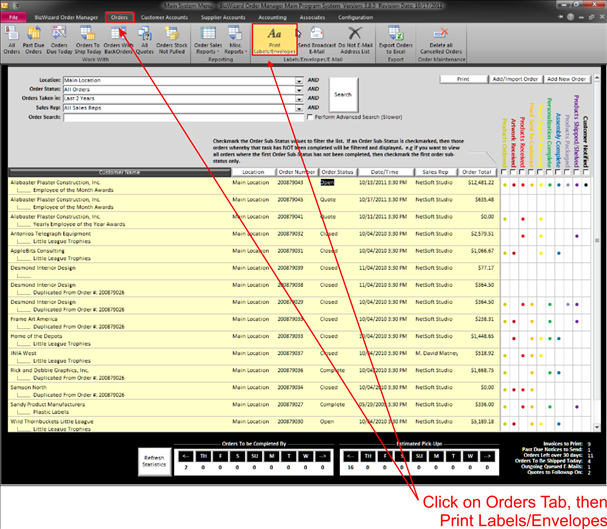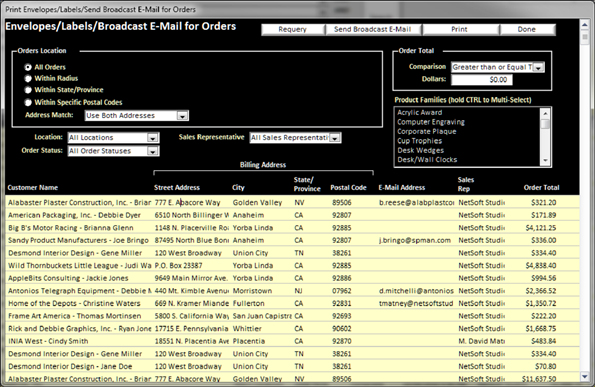Print Envelopes/Labels for Orders
|
|
|
|
This will open a window that will allow you to set your criteria of which orders you wish to print envelopes labels for: ( a warning message will come up to ensure that you wish to proceed, nothing will print at this point)
|
|
In the above window, you will select the orders to be included by selecting which demographic group of orders you want to print an envelope or label for. Each block is self-explanatory, with a little practice you will understand the purpose of each selection. The only area that may need a little explanation is the Classification (see Managing Product Families) area in the middle right.
The list of classifications is created from the product classifications you have setup in BizWizard Order Manager™. Each product in your database is assigned with a product classification, so if you want to print a label for all those that ordered corporate and cup trophies, you would select the corporate plaques from the list and then hold the CTRL key and click on the cup trophies from the list to select multiple categories.
Once you have entered your selection criteria, click on the Re-query button at the top of the screen to have BizWizard Order Manager™ query the database and find all records that are in your selection criteria. Then you simply click on the Print Envelopes / labels button at the top of this screen, make your selections and click print.
Envelope # 10 and several Avery labels setups are currently supported by BizWizard Order Manager™ as well as greeting card size envelopes.