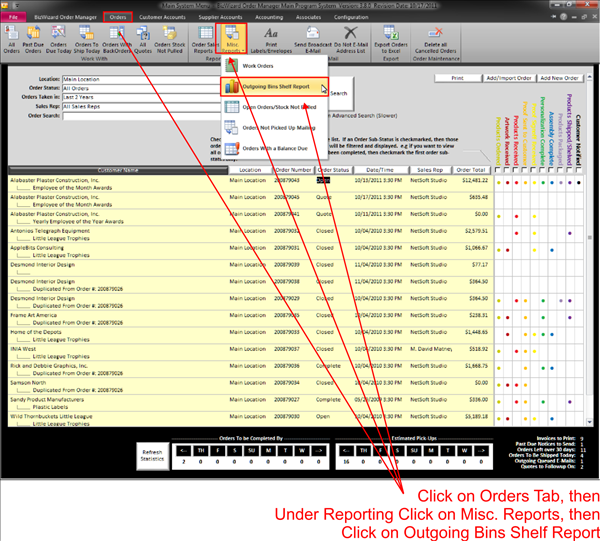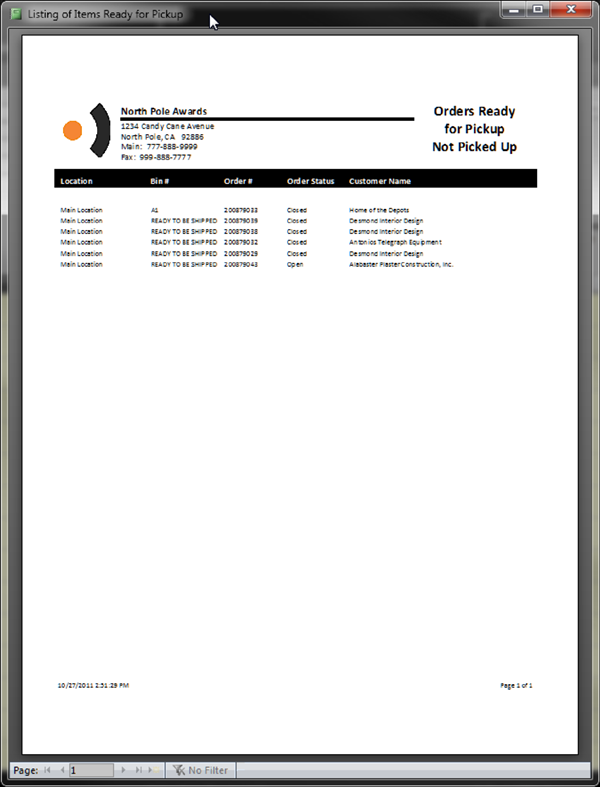Print Outgoing Bins Shelf Report
To print a list of your orders that have not been picked up and are ready, click on the Orders Tab then Outgoing Bins Shelf Report. This report provides you with a listing of what BizWizard Order Manager™ considers to be orders on your shelf waiting for the customer to pick up the order.
Sometimes as your store gets busy, employees may forget to mark orders picked up, so this report will help you reconcile those orders as you can then take this printout to your outgoing bins shelf and identify which orders are sitting on the shelf vs. those that have been picked up but not marked picked up. Once you have made the identification as to which orders should have been marked picked up but haven’t, simply go mark them picked up to bring BizWizard Order Manager™ back up to speed with what the outgoing shelves actually are.
To get to this report, start on the Orders Menu, the click on Outgoing Bin Shelf Report.
|
|
|
|
The following is an example of this report printout.
|
|