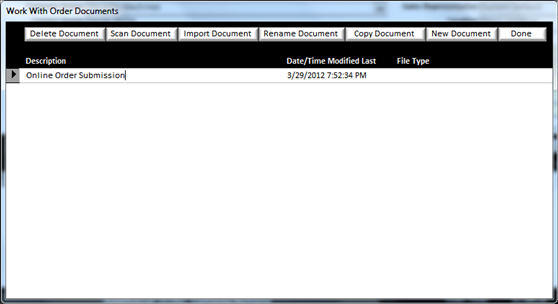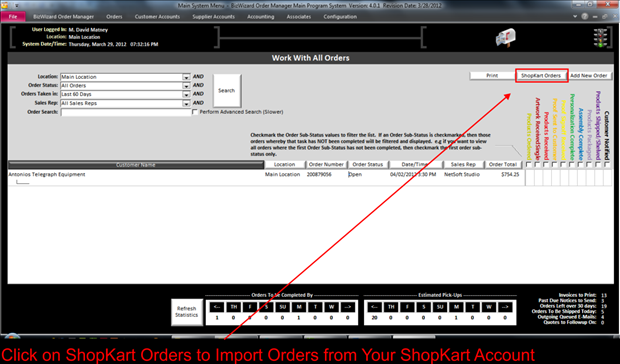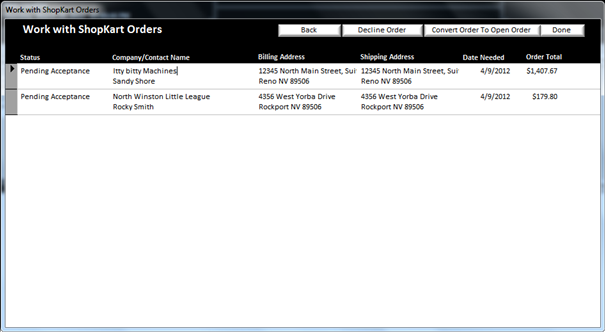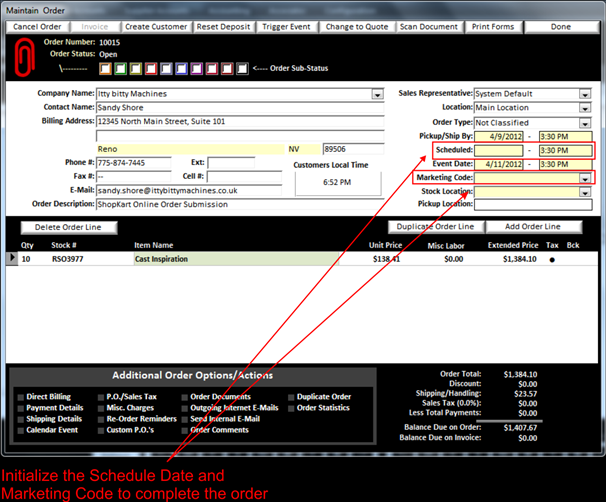Import ShopKart Orders
|
If you have BizWizard ShopKart, you can check for new
orders as well as import those orders by clicking on the ShopKart Orders
Button from any of the Order Work with Screens. If you do not have ShopKart, this option
will not perform any tasks (Note: you must have setup a connection to your
ShopKart Account in System Setup under the configuration menu to access your
ShopKart Orders) |
To Check on ShopKart orders you can do so by clicking on the ShopKart Orders button in the upper right area of any order work with screen as shown below
|
|
When you click on the ShopKart Orders button the following screen will appear with all the unprocessed ShopKart Orders listed:
|
|
From here you can decline the order which will change the status of the order on the shopkart account to declined, or you can convert the order to an open order which will import the order, all product lines, all engraving text, any uploaded files, artwork, word documents, or any other document uploaded by the customer. The order will be completely setup as shown in the screenshot below:
|
|
If your ShopKart account is configured to charge and capture credits cards with your merchant company using Authorize.net and the credit card was approved, then a payment will also automatically be posted to the order. In the above example, payment was not collected by ShopKart and thus no payments are credited.
A Copy of the order submission as submitted on the web site will automatically be imported into the order documents as well as any uploaded files if any as shown below: