General Ledger Categories
The purpose of General Ledger Categories is to keep track of Income, Product Sales, Discounts Provided, Sales Tax Charges and Delivery Charges.
To view General Ledger Categories, click on the Accounting Menu System then on the General Ledger Category Icon to have the following window appear which allows you to add, change and merge General Ledger Categories:
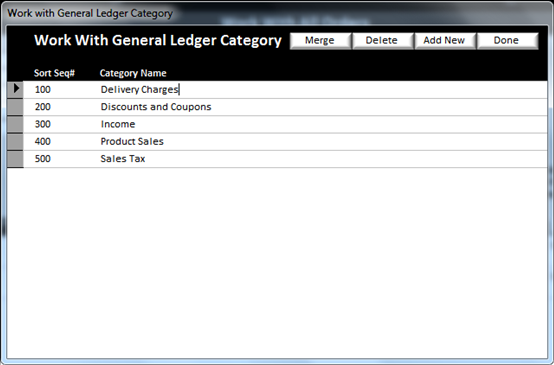
On this screen are 5 default categories. More categories may be created if needed, but these five are usually all that are necessary to transfer totals to an accounting software.
v
Delivery
Charges – Used to keep track of the charges for delivery services such as:
Ø Federal Express Delivery
Ø Personal Delivery
Ø Postal Delivery
Ø
UPS Delivery
v
Discounts
and Coupons – Keeps track of any discounts or coupons offered such as:
Ø Coupon Discounts
Ø Misc. Non-Taxable Discounts
Ø
Misc. Taxable Discounts
v
Income
– This is a list of payment methods accepted. Some examples are:
Ø American Express
Ø Cash
Ø Check/money Order
Ø Discover
Ø Write-Off
Ø Visa
Ø
MasterCard
v
Product
Sales – Sub-categories assist in tracking types of products sold. Some examples of sub categories are:
Ø Acrylic Awards
Ø Corporate Plaques
Ø Cup Trophies
Ø Desk Wedges
Ø Clocks
Ø Engraving
Ø Glass Awards
Ø Crystal Awards
Ø Logo Creation
Ø Medals
Ø Setup Charges
Ø Ribbons
Ø
…
v
Sales Tax – Each order requires Sales Tax to be
collected or have a Sales Tax exemption reason. The sub-categories are:
You can have more sub categories to further sort/track different breakdowns of product sales, Discounts, etc. To add a sub-category, double-click on the category in the yellow background text (See Understanding Yellow Background Fields) you wish to add a sub category to.
The following General Ledger Category Window will appear:
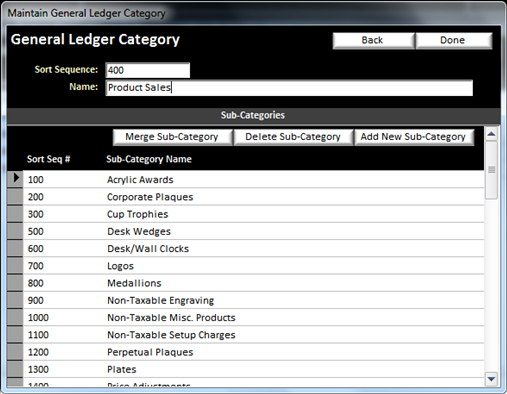
From this screen, a Sub-Category can be added or deleted. To edit a sub-category, simply double-click the Sub-Category Name. The Sort Sequence and Name in the top header portion can also be modified.
The sort sequence controls the printing order the categories and sub-categories will print on the Product Sales Summarization Report (See Product Sales Summarization Report).