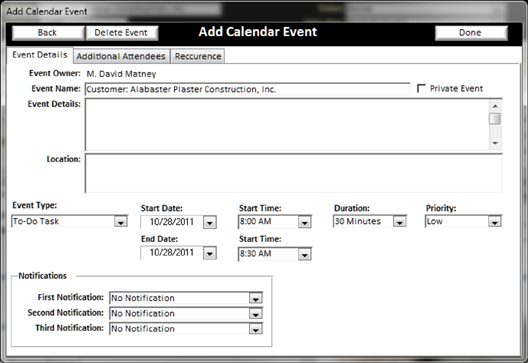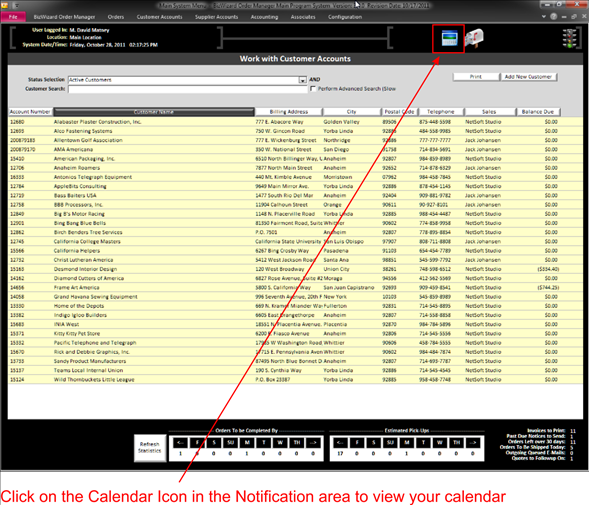On the Maintain Customer Screen (See Maintain Customer Account), you have a tab across the top that allows you to Add a Calendar Event.
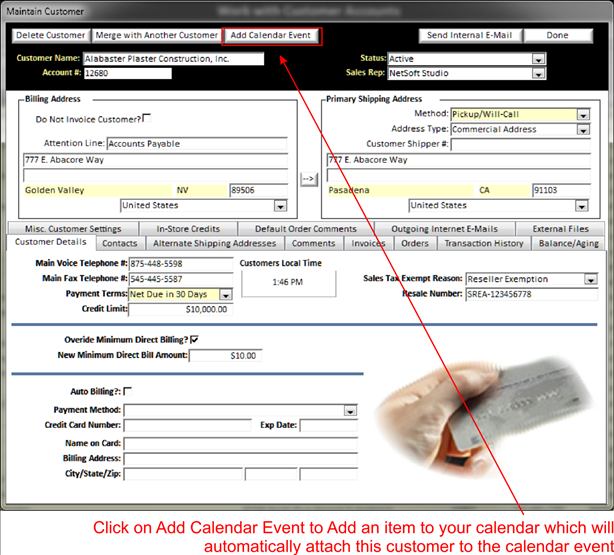
Reasons for adding a calendar event to a customer record can be useful to remind you throughout the year if you need to contact a customer.
When you click on this button, the following window will open allowing you to create a calendar event for a customer:
|
|
There are several fields on this screen to fill in and a few tabs at the top of the screen. Let’s explain the tabs at top of the screen.
v EVENT DETAILS: Allows you to enter all details of the calendar event.
v ADDITIONAL ATTENDEES: Allows you to select other Associates in your store to be notified of this calendar event.
v RECURRENCE: Allows you to select the frequency of this calendar event.
Now you can fill out all the details of this event and when you want to be notified of the event. When you add a calendar event from maintain customer screen, the customer will automatically be attached to the event. When the event comes up on your calendar, you will be able to click a button to go directly to the customer that was attached to the event.
When the calendar event comes due, the Associates (See Associates) that are associated with this calendar event will be notified by the Calendar Icon appearing at the top of all order screens. (See below)
|
|
To view the calendar event, simply click on the Calendar Icon