The use of sending an internal e-mail from a customer screen is useful if you need to send a message to another employee about the customer.
To send an internal e-mail from the customer screen, select a customer and open up their record. Then at the top of the Maintain customer screen (See Maintain Customer Account), click on the Send Internal E-Mail button:
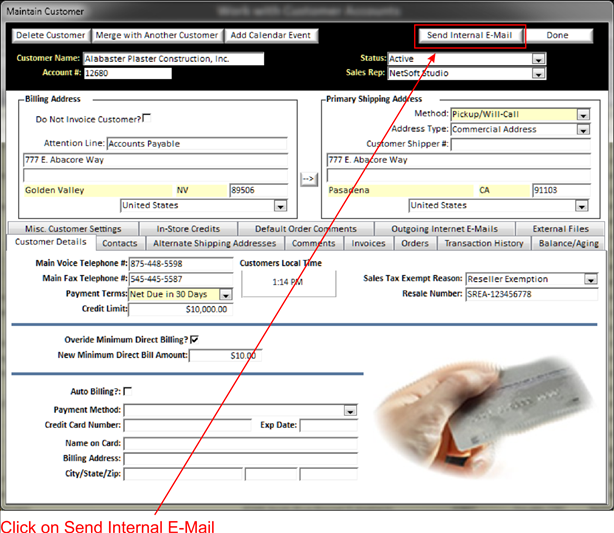
This will open the following window:
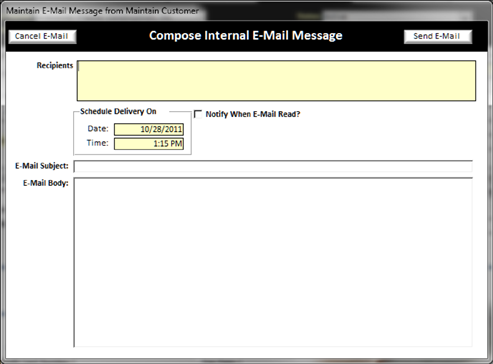
In this window, double click on the Yellow Background Text Field (See Understanding Yellow Background Fields) Recipients tab to open and select the recipients of this internal e-mail.
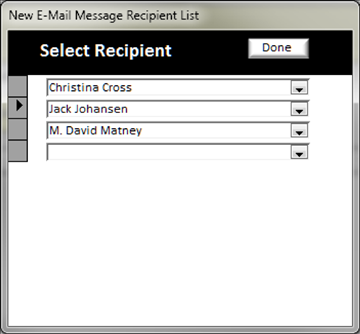
After you have selected who the e-mail needs to be sent to, then input the rest of the blocks and click send e-mail to deliver your internal e-mail.
Once you have delivered your e-mail, a notification e-mail icon will appear in the top right area of the screen on the BizWizard Order Manager™ screen that the recipients are logged into.
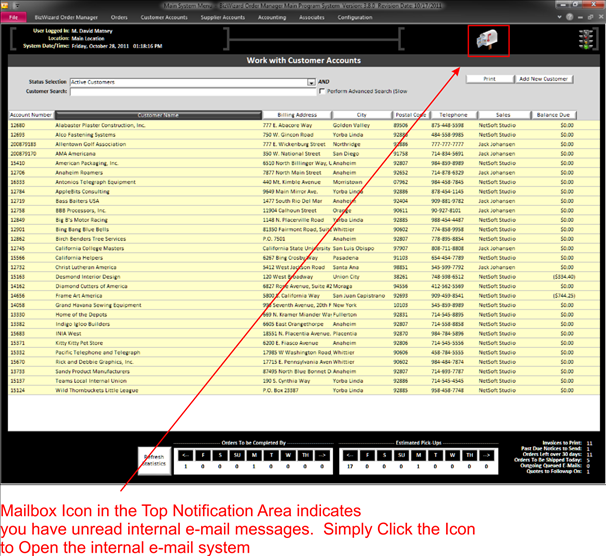
To read the message, the recipient simply needs to click on the e-mail notification icon to open up the following screen:
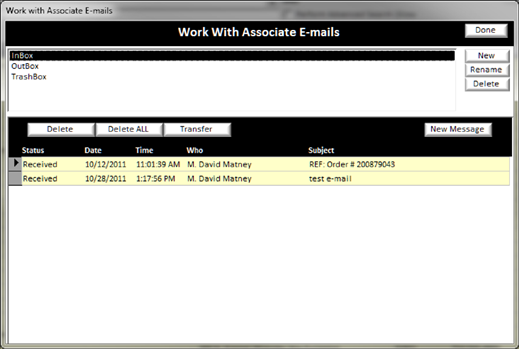
The message that was sent will appear in the bottom portion highlighted in yellow, simply double click on the received message to open the Associated message.
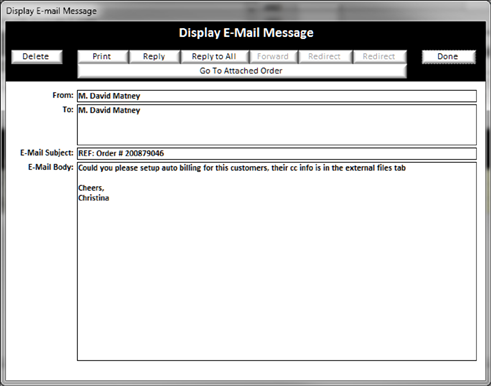
When the message is opened you have several tabs across the top of the e-mail message that will help you to print, reply, or even go to the customer account (See Maintain Customer Account) this message was sent from. Once the message has been read you can delete or transfer the e-mail message to a completed folder.
This feature can be very useful when you have a message to give to another Associate (See Associates) about a customer.